CListCtrl and Grouping Rows
4.92/5 (34 votes)
Example of how to enable categories in the MFC list control
Introduction
Microsoft's CListCtrl has support for displaying data in a grid, but also supports grouping of data. This article will demonstrate how we can activate the grouping functionality of CListCtrl.
The demo application allows you to experience how grouping can be used. Just right-click a column header, to group the data according to that header.
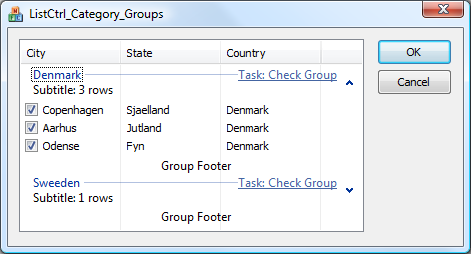
Background
Microsoft extended the CListCtrl with support for grouping, with the release of Windows XP. The new feature wasn't promoted that much, and was also limited in functionality (no collapsing of groups). The implementation was later extended with more functionality when Windows Vista was released (collapsing, footer, subtitle, and more).
There are already some .NET articles describing how to use grouping in Windows XP:
There is also MSDN - Windows Vista Control Enhancements, which describes some of the new stuff in Windows Vista.
The first time I actually saw a useful application make use of this grouping feature was with TortoiseSVN 1.5.
How To Activate Grouping in CListCtrl
Before grouping can be activated, some things have to be in order:
- The Operating System must support Common Controls ver. 6 (Windows XP/Vista and newer)
- The application must enable Common Controls ver. 6 through its manifest
- The application must be compiled with
_WIN32_WINNTset to at least0x0501
When the above requirements are met, we can create a group like this:
LRESULT CListCtrl_Category_Groups::CreateSingleGroup(int nIndex,
int nGroupId, const CString& strHeader)
{
EnableGroupView( TRUE );
LVGROUP lg = {0};
lg.cbSize = sizeof(lg);
lg.iGroupId = nGroupId;
lg.state = LVGS_NORMAL;
lg.mask = LVGF_GROUPID | LVGF_HEADER | LVGF_STATE | LVGF_ALIGN;
lg.uAlign = LVGA_HEADER_LEFT;
// Header-title must be unicode (Convert if necessary)
lg.pszHeader = strHeader.GetBuffer();
lg.cchHeader = strHeader.GetLength();
nGroupId = InsertGroup(nIndex, &lg );
if (nGroupId==-1)
return nGroupId;
// Insert all current items into this group
for(int nRow = 0; nRow < GetItemCount(); ++nRow)
{
LVITEM lvItem = {0};
lvItem.mask = LVIF_GROUPID;
lvItem.iItem = nRow;
lvItem.iSubItem = 0;
lvItem.iGroupId = nGroupID;
SetItem( &lvItem );
}
}
The above example code creates a new group with the following properties:
- The group will be inserted at
nIndexin theCListCtrlinternal list of groups. - The group will get the external identifier
nGroupId. - The group headline will become the text-string
strHeader.
Limitations in Windows XP
When working with groups on Windows XP, we will discover the following are missing:
- It is not possible to ask how many groups there are in the
CListCtrlinternal list of groups. Instead, it is recommended to keep track of the created groups ourselves. - It is not possible to iterate over the groups in the
CListCtrlinternal list of groups. Instead, it is recommended to keep track of the created groups ourselves. - It is not possible to ask the
CListCtrlif the mouse cursor is currently over a group. Instead, we have to do a lot of guessing. - It is not possible to change the group state, so it becomes collapsed.
These limitations have been solved with Windows Vista, and at the same time, the following features have been added:
- Can attach a task-link to the group
- Can provide a subtitle-text that is placed just below the header-text
- Can provide a footer-text to the group
Using the Source Code
The source code provided demonstrates how to activate the different grouping features:
InsertGroupHeader()- Creates a new group. Wrapper aroundCListCtrl::InsertGroup().SetRowGroupId()- Adds a row to an existing group. Wrapper aroundCListCtrl::SetItem()withLVIF_GROUPID.GroupByColumn(int nCol)- Creates a new group for each unique cell text in the specified column.SortColumn(int nCol)- Sorts the groups generated from the specified column. Wrapper aroundCListCtrl::SortGroups().GroupHitTest(const CPoint& point)- Attempts to find the group below the given mouse point.CheckEntireGroup()- When having theCListCtrlextended styleLVS_EX_CHECKBOXESenabled, this method will change the check box state of an entire group.
It also demonstrates how to use some of the new Windows Vista features:
CollapseAllGroups()- Loops through all the groups and makes them collapse. Wrapper aroundCListCtrl::SetGroupInfo()withLVGS_STATE.SetGroupTask()- Changes the task-link of a group. When the user clicks the task link, it will generate aLVN_LINKCLICKmessage.SetGroupSubtitle()- Changes the subtitle of a group.SetGroupFooter()- Changes the footer of a group.
History
- 2008-09-16 - First release of the article
- 2009-09-28 - Backport of bug-fixes from
CGridListCtrlEx, and at startup it now groups the rows by the 3rd column - 2011-07-27 - Fixed bug in
GroupHitTest()when used on Vista\Win7 and compiled with _WIN32_WINNT >= 0x0600
