How to Use Augury to Check Lazy Loading in Angular 8
5.00/5 (4 votes)
How to Use Augury to Check Lazy Loading in Angular 8
Introduction
In this article, I am going to explain how to check the flow of lazy loading in Angular application using the Augury Google Chrome extension. When I was implementing lazy loading in my project, I faced some difficulty checking which module is lazy loaded. I came to know about Augury extension, which shows the flow of lazy loading of all modules through the diagram. By seeing visually that our work is half done, if any modules are left behind in code, then we can easily check their routing in the route tree of Augury.
Background
Let's start with a common question:
What is Augury?
Augury is a developer tool extension for debugging Angular applications inside Google Chrome browsers.
Installing Augury
You can install Augury from chrome web store or simply type in Google "Augury" into the search field, and then press Enter.
https://chrome.google.com/webstore/category/extensions
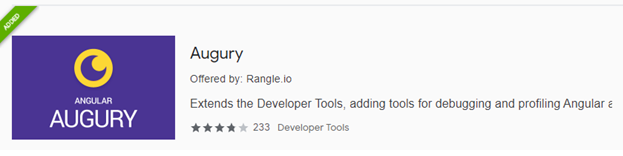

For Windows and Linux, use Ctrl + Shift + I.
For Mac OS X, use Cmd + Opt + I.
Steps To Install Angular
Using the Code
Prerequisites
- Basic knowledge of Angular
- Visual Studio Code must be installed
- Angular CLI must be installed
- Node JS must be installed
Step 1
Let's create an Angular project using the following npm command:
ng new AuguryDemo
First, open this project in VS Code and install bootstrap by using the following command:
npm install bootstrap --save
Now open styles.css file and add Bootstrap file reference. To add a reference in styles.css file, add this line:
@import '~bootstrap/dist/css/bootstrap.min.css';
Now create two modules named:
Companies
ng g m Companies --routing
Product
ng g m product --routing
Now create some demo components in both of these modules by using the given commands.
For Companies,
ng g c company1
ng g c company2
Now open companies-routing.module.ts file and add the following code inside this file:
import { NgModule } from '@angular/core';
import { Routes, RouterModule } from '@angular/router';
import { Compnay1Component } from './compnay1/compnay1.component';
import { Compnay2Component } from './compnay2/compnay2.component';
import { CompnayComponent } from './compnay.component';
const routes: Routes = [
{
path:'Compnay1',component:Compnay1Component
},
{
path:'Compnay2',component:Compnay2Component
},
{
path:'Compnay',component:CompnayComponent
}
];
@NgModule({
imports: [RouterModule.forChild(routes)],
exports: [RouterModule]
})
export class CompaniesRoutingModule { }
Now create some demo components in both these modules by using the given commands.
For Product:
ng g c product1
ng g c product2
Now open 'Product-routing.module.ts file' and add the following code inside this file:
import { NgModule } from '@angular/core';
import { Routes, RouterModule } from '@angular/router';
import { Product1Component } from './product1/product1.component';
import { Product2Component } from './product2/product2.component';
import { ProductComponent } from './product.component';
const routes: Routes = [
{path:'Product1',component:Product1Component},
{path:'Product2',component:Product2Component},
{path:'prod',component:ProductComponent},
];
@NgModule({
imports: [RouterModule.forChild(routes)],
exports: [RouterModule]
})
export class ProductRoutingModule { }
Now, add a new component 'Home' and open 'home.component.html file'. Add the following code in this file:
<div class="container">ProductCompany</div>
Now, add the following code in 'home.component.ts' file:
import { Component, OnInit } from '@angular/core';
import { Router } from '@angular/router';
@Component({
selector: 'app-home',
templateUrl: './home.component.html',
styleUrls: ['./home.component.css']
})
export class HomeComponent implements OnInit {
constructor(private router:Router) { }
ngOnInit() {
}
product()
{
this.router.navigate([`/product/prod`]);
}
company()
{
this.router.navigate([`/company/Compnay`]);
}
}
After that, open 'app-routing.module.ts' file and add the following code:
import { NgModule } from '@angular/core';
import { Routes, RouterModule } from '@angular/router';
const routes: Routes = [
{
path: 'product',
loadChildren: './product/product.module#ProductModule'
},
{
path: 'company',
loadChildren: './companies/companies.module#CompaniesModule'
},
];
@NgModule({
imports: [RouterModule.forRoot(routes)],
exports: [RouterModule]
})
export class AppRoutingModule { }
Now open 'app.module.ts' file and add the following code:
import { BrowserModule } from '@angular/platform-browser';
import { NgModule } from '@angular/core';
import { AppRoutingModule } from './app-routing.module';
import { AppComponent } from './app.component';
import { HomeComponent } from './home/home.component';
@NgModule({
declarations: [
AppComponent,
HomeComponent
],
imports: [
BrowserModule,
AppRoutingModule
],
providers: [],
bootstrap: [AppComponent]
})
export class AppModule { }
Open 'app.component.html' file and add the following code:
<app-home></app-home>
<router-outlet></router-outlet>
After completion of code, run the project by using "ng serve" command in VS code.
Then run this project by using "ng serve -o" to compile and open in Google chrome browser and test lazy loading.
If you want to check how lazy loading works and how lazy loading routing flow, then Augury is the best tool we have.
Click on Ctrl+F12 to enable the debugger and click the Augury tab.

Click on the router tree. Here, it will show the route flow of our modules. If your project has implemented lazy loading, then it will be represented in square brackets.

Now, click on their child components to load the child route after clicking on all child components. This will be shown like in the below image:

The first view that is visible is the Component Tree which shows the loaded components belonging to the application.
This is my small article about the Augury extension. You can check out my article and give me some feedback which would be very useful for me to improve in the technological field.
"Knowledge increases through sharing".
Conclusion
In this article, I discussed how to use Augury Extension to check the flow of lazy loading in Angular 8.
Please give your valuable feedback/comments/questions about this article. Let me know if you liked and understood this article and how I can improve it.
History
- 24th December, 2019: Initial version
