How to Setup IIS 6.0 on Windows 7 to Allow Classic ASP Sites to Run
How to setup IIS 6.0 on Windows 7 to allow Classic ASP sites to run
Introduction
By default, Classic ASP sites will not run in IIS 7.5 on Windows 7 because of it being on the 64 bit platform and Classic ASP built to run on 32 bit.
I encountered a problem with a Classic ASP website that I run off my localhost which makes use of a Microsoft Access Database. In most cases, ASP is not setup by default with IIS 7.5. This page will give you the 3 steps that I followed to set this up and get my site up and running again.
Using the Code
Step 1 - Enable ASP
Start -> Control Panel -> Programs and Features -> Turn Windows Features On or Off.
Make sure that ASP is checked.

Step 2 - Create New AppPool for ASP
Start -> Control Panel -> Administrative Tools -> IIS Manager.
Application Pools -> Add Application Pool.
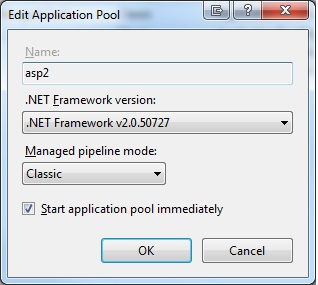
Right click on your newly created App Pool --> Advanced Settings.
Set "Enable 32 Bit Applications" to TRUE.

Step 3 - Site Setup
Create your new Website in IIS. Ensure that it uses your newly created AppPool. This can be set by going to the Advanced Settings of your Website.

A Default Error page is setup to handle any errors that may occur when your site is running.
Whilst this may be great in a live environment, for development and debugging you may want to see the actual errors.
Prior to IIS 7.5, you would just have to Turn off "Show Friendly HTTP Error Messages" in your browser settings, but now you have to specify this in your website ASP properties.
Select the ASP Properties of your website and then proceed to set the Debugging Properties -> "Send Errors To Browser" to TRUE.
You should also set Behaviour -> "Enable Parent Paths" to TRUE. This will allow the usage of ".." commonly found in ASP applications.

Additional Resource
History
- 15th October, 2009: Initial version
- 22nd October, 2009: Article updated
