Modal Window in Silverlight
4.96/5 (16 votes)
Shows a generic mechanism to make modal windows
NOTE: Version 2
This article is an update of the original published in September 2008. After the original article was published, it was noted that there are problems with hosting controls like ComboBox and DataGrid on the modal window. The problem was with the Popup class not being added to the visual tree.
As a solution, I have added a static property that needs to be set only once in the application and ideally it should be initialised to the VisualRoot of the main page and it must be of a Grid class.
public partial class MainPage : UserControl
{
public MainPage()
{
InitializeComponent();
ModalControl.ParentHost = LayoutRoot; // Init the parent control
}
// Rest of the code removed
}
After the initialisation of the ModalControl.ParentHost, you may use modal windows to host ComboBoxes and DataGrids.
The demo project shows how to use the ModalControl and updated MessageBox.
Introduction
This article shows how to implement a class that enables a modal display of any UserControl derived control.
Background
My first implementation of this class required that you derive your controls from it in order for them to be displayed modally.
That works very well, and it is the most complete and easy to use implementation. But, the Expression Blend designer window does not display controls that are not derived directly from UserControl, so we lose all the nice design features of Blend.
That made me think how else I could achieve the same behaviour without losing designing with Blend. After some thinking, I realised that aggregation must be the solution.
Features of the ModalControl Class
- Modal display of any
UserControlderived control - Dragging of the hosted control
- Centering the hosted control when the browser is resized
- Hosted control is prevented from being dragged outside the browser's window
The Project
This project builds on the Silverlight Wizard project by showing how to show the Wizard modally, and I have also built a MessageBox that demonstrates how the ModalControl class can be wrapped up to create a self contained modal window.
What It Looks Like
Here, we can see the Silverlight Wizard project main page changed so a button shows the wizard modally. I have also added a Show Dialog button that will popup a modal dialog window that I have implemented by aggregating ModalControl.
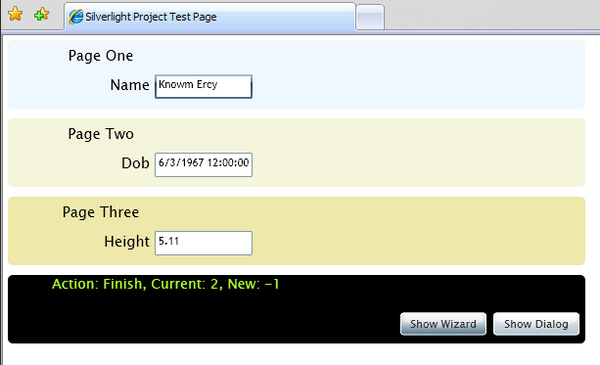
Here, we see the Silverlight Wizard shown modally without making any changes to it. We use the ModalControl class externally.
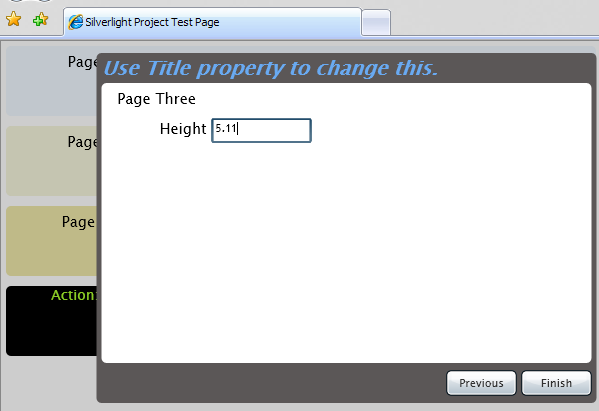
And, here is the modal dialog:
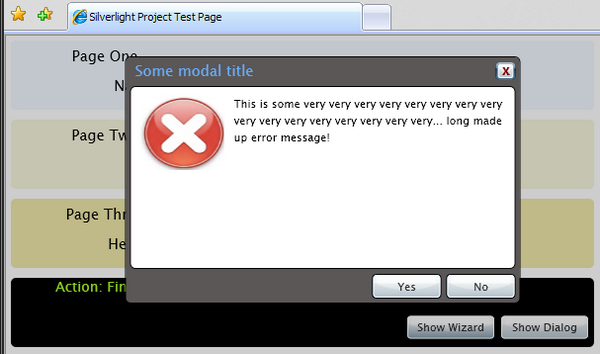
Using the Code
You may employ services provided by the ModalControl class in two ways:
- Use as a helper class and pass in the
ShowModalfunction of theUserControlyou want to show modally. - Wrap the
ModalClassinto your control, theMessageBoxshows how to use this technique.
ModalControl as a Helper
Notice in the code below that we only will need to define one instance of the ModalControl; it is important that the ShowModal takes the control to display as a parameter and the HideModal returns the UserControl.
// Declare a class instance member of the ModalControl
ModalControl _oModalCtrl = new ModalControl();
void OnShowWizardClick(object sender, RoutedEventArgs e)
{
// Instantiate the wizard
Wizard oWizard = new Wizard();
// Set data context and add pages to the wizard
oWizard.DataContext = LayoutRoot.DataContext;
oWizard.Pages.Add(new WizardPage1());
oWizard.Pages.Add(new WizardPage2());
oWizard.Pages.Add(new WizardPage3());
// Add a Pages event listener to the izard
oWizard.PageEvent += new WizardPageEvent(OnPageEvent);
// call ShowModal by passing the wizard refernce to the modal control
// this call will show the wizard modally, it could be any user control
_oModalCtrl.ShowModal(oWizard);
}
// Here we handle the wizard page events
void OnPageEvent(Wizard sender, WizardEventArgs e)
{
_txtMsg.Text = string.Format("Action: {0}, Current: {1}, New: {2}",
e.Action, e.CurrentPageIndex, e.NewPageIndex);
// When we hit the Finish button on the wizard we call close on the
// modal control and that returns to us the wizard reference so we could
// do some processing if we need to - sender prameter does the same
if(e.Action == WizardAction.Finish)
{
// Close the wizard
Wizard oWizard = (Wizard)_oModalCtrl.HideModal();
}
}
Wrapping the ModalControl
Encapsulating ModalControl within your own class is just as simple, it is fully demonstrated in the MessageBox class in the ModalWizard project here. The code here is a very simplified version of the actual implementation of the MessageBox, but it shows the important bits.
public class MessageBox : UserControl
{
// Static demofunction
public static MessageBox Show(string Title, string Message)
{
// Here we create the MessageBox instance
MessageBox oBox = new MessageBox(Title, Message);
// Use its private member to show the dialog
oBox.ModalHost.ShowModal(oBox);
// Return the reference to the MessageBox
return oBox;
}
// Instance memebers
// --------------------------------------------------------------------
// Declare a private instance of the ModalControl
ModalControl ModalHost;
// Pass the parameters to the constructor
private MessageBox(string Title, string Message)
{
InitializeComponent();
txtTitle.Text = Title;
txtMessage.Text = Message;
ModalHost = new ModalControl(); // Instantiate the ModalControl
btClose.Click += OnCloseClick;
}
// Handle the close button click
private void OnCloseClick(object sender, RoutedEventArgs e)
{
// On modal control call HideModal to close the message box
ModalHost.HideModal();
}
}
Using the MessageBox Class/Control
The following code section shows how to use the MessageBox control; you must remember that the ModalControl does not show the child/hosted control modally, it only gives the illusion of modality. In this version of the MessageBox, we don't need to maintain a reference
to the MessageBox as I have assumed that we will display one MessageBox at a time ever. This assumption allows me to have a single static reference to the MessageBox and therefore makes the MessageBox look more like the WinForms MessageBox.
void OnShowDialogClick(object sender, RoutedEventArgs e)
{
MessageBox.Show("Some modal title", "This is some message!",
MessageBox.Buttons.YesNo,
MessageBox.Icons.Information, OnDialogClosed);
}
bool OnDialogClosed(object sender, ExitCode e)
{
Debug.Print("Dialog Closed with code: " + e);
return true;
}
Points of Interest
It is very important to remember that the modal windows are not actually modal, there is a semi-transparent canvas placed in between the current view and the modal control. If when the modal window is closed an exit code or any other detail is required, you must implement
some callback or an event handler. The MessageBox and ModalWizard classes in this project demonstrate all of these points.
Special Thanks
Reader Predrag Tomasevic for identifying the problem with Popup class not being added to the visual tree.
History
- 28th September, 2008: Initial post
- 11th March, 2009: Article updated
