How to get rid of the XAML Design view inside Visual Studio IDE?
5.00/5 (4 votes)
How to get rid of the XAML Design view inside Visual Studio IDE?
If you work in XAML pages, sometimes you might have noticed that the XAML page freezes for sometime while opening the page in design view. This is very annoying and many times, it is responsible for crashing the Visual Studio IDE. So what to do?
If you use Expression Blend to design the XAML page or don't want to open the XAML in design view, this small tip will help you to improve the performance of the IDE. Read more to know.
If you noticed that your Visual Studio IDE freezes or crashes while opening any XAML file, just follow the below mentioned steps to enable the IDE to open the page always in XAML view instead of the Design view.
Inside the Visual Studio IDE, go to the Tools menu and click on the "Options" menu item to open up the options dialog as shown below:
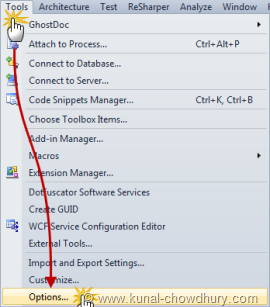
Inside the options dialog, expand the "Text Editor" tree item and find out the XAML tree as shown below. Expand the XAML tree item too and select the "Miscellaneous" item. This will open the miscellaneous tab in the right panel. Find out the section called "Default View" and make sure that the checkbox titled "Always open documents in full XAML view" is checked; if not, just check it to enable the feature. Click "OK" to save the settings.
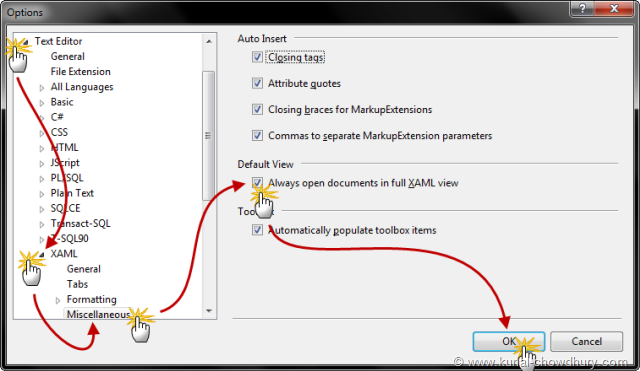
Now, whenever you open any XAML file in Visual Studio, it will open that in full XAML view and make your IDE responsive. Hope this tip will help you to improve your productivity. If this helped you, please drop a line below and help me to come up with some other new tips for you. Enjoy coding...
CodeProject