Searching a huge Excel sheet in a very faster way using VB.NET
4.44/5 (11 votes)
This article describes a method to search huge excel sheet using VLOOKUP and to how to change the font and color of data in cells.It also tells how to release office objects from memory.
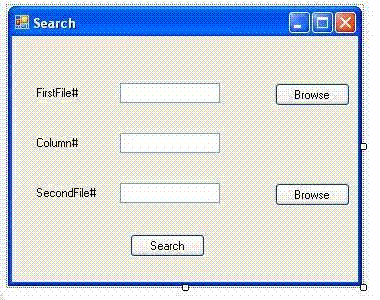
Introduction
Usually everybody come across of searching huge excel sheets, when working with excel automation.This code searches excel sheet and read data from cells and insert to specified column in a faster way.
Background
I got a job in which i want to search a big excel sheet of more than 4000 records in another sheet consists of 6000 records.By manually doing it took 2 days for me to complete.So i gone for excel automation.If you are searching for a data in a huge excel sheet by cell by cell in a column,it will take around 10sec to search for a data.If you have this much records to search,it will take a big time.By using VLookUp, searching become extremely fast.It will take only 1 min to search 2000 records.
Using the code
In the FirstFile TextBox,specify the excel sheet in which the data to be searched is present.In the code i have specified the worksheet as 1st worksheet and column as the 1st column.In the SecondFile TextBox ,specify the excel sheet in which searching for the data is to be done.I have added 2 excel sheets in the demo zip file.
The code searches for data in the 1st column of 1st worksheet of second excel sheet and read data in the corresponding row from the second column and returns in 2-D array.If no data is present VLookUp will return "-2146826246".
For Automating a Microsoft Office Program with VB.NET requires Project Library referenced by your VB.NET project.
Here we are Automating Excel, so we need to add a reference to the Microsoft
Excel Object Library.
(1) Within the Visual Studio .NET IDE, choose the
Project > Add Reference... menu item. Next you will want to click on the COM
tab at the top because the Excel object model is a Component Object Model (COM)
library. Now scroll down until you find the "Microsoft Excel 11.0 Object
Library" (which could be 10.0, 9.0, 8.0 or even 12.0, depending on your
system).
(2) Next, click the [Select] button and then click [OK]. The
reference to the Excel Object Library is now loaded.
'For importing office components,we want to use this statement
Imports Microsoft.Office.Core
"<span" class="code-string">"<span" class="code-string">"vb.net">Private Sub btnSearch_Click(ByVal sender As System.Object, ByVal e As System.EventArgs) Handles btnSearch.Click
Dim row As Integer
Dim a As String
Dim Value As String
Dim SecondFileRange As String
Dim FirstFileRange As String
Dim lastrow1, lastrow2, lastCol2 As Integer
Dim xlappFirstFile As Excel.Application = Nothing
Dim xlappSecondFile As Excel.Application = Nothing
Dim xlFirstFile_WB1 As Excel.Workbook = Nothing
Dim xlSecondFile_WB2 As Excel.Workbook = Nothing
Dim xlSecondfile_WS2 As Excel.Worksheet = Nothing
Dim xlFirstfile_WS1 As Excel.Worksheet = Nothing
Try
xlappFirstFile = CreateObject("Excel.Application")
xlappSecondFile = CreateObject("Excel.Application")
'Open the first file
xlFirstFile_WB1 = xlappFirstFile.Workbooks.Open(txtbxFirstFile.Text)
xlFirstFile_WB1.Application.Visible = True
xlFirstFile_WB1.Application.WindowState = Excel.XlWindowState.xlMinimized
xlFirstfile_WS1 = xlappFirstFile.Application.Worksheets(1)
lastrow1 = xlFirstfile_WS1.UsedRange.Rows.Count
'Open the second file
xlSecondFile_WB2 = xlappSecondFile.Workbooks.Open(txtbxSecondFile.Text)
xlSecondFile_WB2.Application.Visible = True
xlSecondFile_WB2.Application.WindowState = Excel.XlWindowState.xlMinimized
xlSecondfile_WS2 = xlappSecondFile.Application.Worksheets(1)
lastrow2 = xlSecondfile_WS2.UsedRange.Rows.Count
lastCol2 = xlSecondfile_WS2.UsedRange.Columns.Count
'Calculate the Range in First file to which the searched data is to be inserted
FirstFileRange = Chr(txtbxCol.Text + 64) & "2:" & Chr(txtbxCol.Text + 64) & lastrow2
'Calculate the Range in Second file in which searching is to be done
SecondFileRange = "A2:" & Chr(lastCol2 + 64) & lastrow2
Dim searchvalues(lastrow2, 0) As String
'Search for the data
For row = 2 To lastrow1
a = xlFirstFile_WB1.Worksheets(1).Cells(row, 1).value()
Value = xlappSecondFile.VLookup(a, xlSecondfile_WS2.Range(SecondFileRange), 1, False)
If Value <> "-2146826246" Then
searchvalues(row - 2, 0) = xlappSecondFile.VLookup(a, xlSecondfile_WS2._
_Range(SecondFileRange),2, False)
End If
'End If
Next
'Insert the values into the col:2 of first excel file
xlFirstfile_WS1.Range(FirstFileRange).Value = searchvalues
'Change the font and size
xlFirstfile_WS1.Range(FirstFileRange).Font.Color = ColorTranslator.ToOle(Color.Blue)
xlFirstfile_WS1.Range(FirstFileRange).Font.Name = "Verdana"
xlFirstfile_WS1.Range(FirstFileRange).Font.Size = 8
Catch ex As Exception
MsgBox(ex.ToString)
Finally
Me.Close()
GC.Collect()
GC.WaitForPendingFinalizers()
GC.Collect()
GC.WaitForPendingFinalizers()
ReleaseObject(xlFirstfile_WS1)
xlFirstFile_WB1.Close(SaveChanges:=True)
ReleaseObject(xlFirstFile_WB1)
ReleaseObject(xlSecondfile_WS2)
xlSecondFile_WB2.Close(SaveChanges:=False)
ReleaseObject(xlSecondFile_WB2)
xlappFirstFile.Quit()
ReleaseObject(xlappFirstFile)
xlappSecondFile.Quit()
ReleaseObject(xlappSecondFile)
End Try
End Sub
When you automate a Microsoft Office application from Microsoft Visual Basic .NET , the Office application does not quit when you call the Quit method.
These steps are to be performed for releasing the COM objects.
1. Call System.Runtime.InteropServices.Marshal.ReleaseComObject to decrement the reference count of the RCW.
2. To release the reference to the variable, set the variable equal to Nothing or Null.
3. Use the Quit method of the Office application object to tell the server to shut down.
4. Call GC.Collect() method and the GC.WaitForPendingFinalizers() method after you release the last object.
Step 4 is used because the runtime performs garbage collection on the RCW, the GC.Collect() method forces the garbage collector to run and might release any references that the RCW still has.
GC.Collect() and GC.WaitForPendingFinalizers() is called twice
because the runtime callable wrapper ("RCW") for each COM object has a finalizer
that does the actual work of releasing the COM object from .NET. And .NET
objects that have finalizers (the RCW in this case) need a second round of
garbage collection to be fully removed from memory.
"<span" class="code-string">"<span" class="code-string">"vb.net">'Subroutine to release objects. Private Sub ReleaseObject(ByVal ob As Object) Try System.Runtime.InteropServices.Marshal.ReleaseComObject(ob) Catch Finally ob = Nothing GC.Collect() GC.WaitForPendingFinalizers() End Try End Sub
Points of Interest
While writing the code ,I got stuck with 2 situations.First one is i
want to convert column to range string.Here i used chr() to convert
decimel to ascii.The ascii code for 'A' is 65.So i added the col number
with 64.
"<span" class="code-string">"<span" class="code-string">"vb.net">FirstFileRange = Chr(txtbxCol.Text + 64) & "2:" & Chr(txtbxCol.Text + 64) & lastrow2
Second is in the case of Excel.Worksheet.Range.Value.It takes array.If
we are using 1-D array,it will replace every cell in the range by a
single value.Here we want to replace only one column.So i declared a
2-D array as 1-D array with dimension lastrow1 X 0.If you want replace
2 columns,the dimension is to be changed to lastrow1 X 1.
"<span" class="code-string">"<span" class="code-string">"vb.net">Dim searchvalues(lastrow2, 0) As String 'Search for the data For row = 2 To lastrow1 a = xlFirstFile_WB1.Worksheets(1).Cells(row, 1).value() Value = xlappSecondFile.VLookup(a, xlSecondfile_WS2.Range(SecondFileRange), 1, False) If Value <> "-2146826246" Then searchvalues(row - 2, 0) = xlappSecondFile.VLookup(a, xlSecondfile_WS2._ _Range(SecondFileRange), 2, False) End If Next 'Insert the values into the col:2 of first excel file xlFirstfile_WS1.Range(FirstFileRange).Value = searchvalues
History
Original article submitted:27 Nov 07
