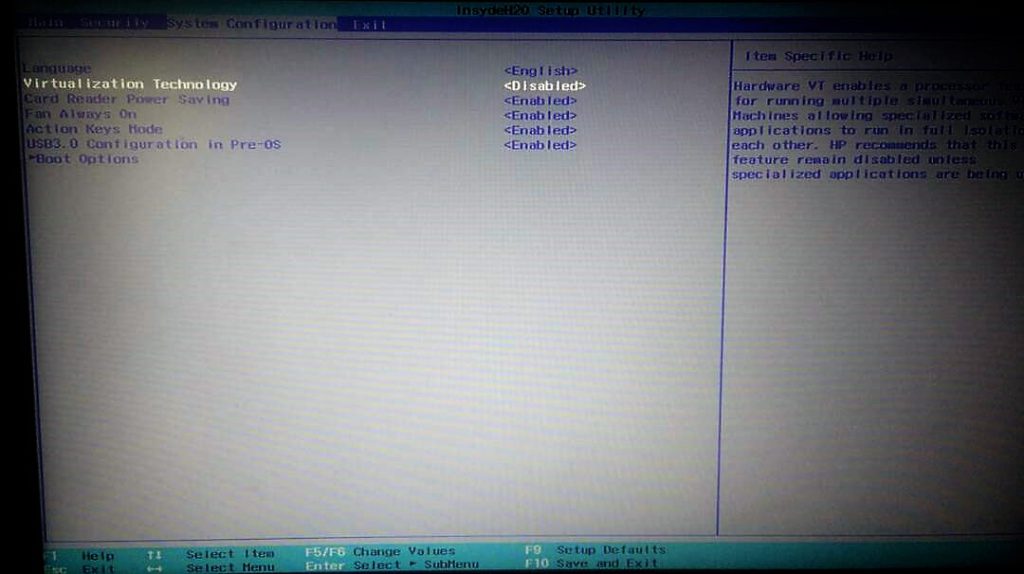Installing ASP.NET Core Docker For Windows
5.00/5 (3 votes)
Installing ASP.NET Core Docker For Windows
Table of Contents
- Introduction
- Background
- Installing Docker For Windows
- Start and test the Docker
- Enabling Virtualization in BIOS
- Setting up Docker
- Conclusion
- Your Turn. What do you think?
Introduction
Here, in this post, we are going to a see how we can install ASP.NET Core Docker in our Windows. Before we start, it would be useful if we say something about Docker, right? Docker is a container software platform where container is everything we need to make our software run. The container is light in weight. You can read more about the Docker here. I hope you will like this. Now let’s begin.
Background
Today, I was just trying to create an ASP.NET Docker application in Visual Studio 2017. Unfortunately, I was getting an error as shown below:
Error MSB4018 The “PrepareForBuild” task failed unexpectedly.
Microsoft.DotNet.Docker.CommandLineClientException: Unable to run ‘docker-compose’.
Verify that Docker for Windows is installed and running locally.
For troubleshooting, please review http://aka.ms/DockerToolsTroubleshooting. —>
System.ComponentModel.Win32Exception: The system cannot find the file specified
Then I came to know that I have not installed Docker on my machine yet, so I decided to do that.
Installing Docker For Windows
You can install the Docker from here. Once you downloaded the set up file, please run the file.
Start and Test the Docker
Once you installed the Docker, now it is time to test whether everything is installed correctly or not. Before that, make sure that the Docker is starting.
There is a high possibility that to get an error ”Hardware assisted virtualization and data execution protection must be enabled in the BIOS” as the following image:
Before you go and change the settings in BIOS, check in Task Manager window as well.
Enabling Virtualization in BIOS
To enable the Virtualization in BIOS, go to System Configuration -> Click on Virtualization Technology and enable it.
After the restart, the Docker will ask you to start the service. Go ahead and do that.
Setting Up Docker
Now again, if you are getting an error as “Error MSB4018 The “PrepareForLaunch” task failed unexpectedly.
Microsoft.DotNet.Docker.CommandLineClientException: Creating network “dockercompose3875147227_default” with the default driver
Building linq_basic_to_advanced
Service ‘linq_basic_to_advanced’ failed to build: Get https://registry-1.docker.io/v2/: net/http: request canceled while waiting for connection (Client.Timeout exceeded while awaiting headers).”, you need to change your shared drive settings in Docker.
Right click and click on the settings.
Click on the Shared Drives and select the drive that hosts your project and the drive where %USERPROFILE% resides.
Click on Apply and type your filesystem password in the following pop up. Now if you are running the Edge version of Docker Community Edition for Windows, after the install, you may be able to login with your Docker ID and password.
We have enough settings for now, shall we just check whether the installation is done perfectly or not? To check, go to the command window and type the command as docker run hello-world.
You can also check the Docker version with the command docker –version.
Conclusion
Did I miss anything that you think is needed? Could you find this post useful? I hope you liked this article. Please share your valuable suggestions and feedback.
Your Turn. What Do You Think?
A blog isn't a blog without comments, but do try to stay on topic. If you have a question unrelated to this post, you're better off posting it on C# Corner, Code Project, Stack Overflow, ASP.NET Forum instead of commenting here. Please leave your question in the Comments section below and I'll definitely try to help if I can.