Send SMS Messages Using Twilio and Arduino on Intel® Edison
In this article, we’ll talk about sending SMS messages to your phone from Twilio phone numbers.
Get access to the new Intel® IoT Developer Kit, a complete hardware and software solution that allows developers to create exciting new solutions with the Intel® Galileo and Intel® Edison boards. Visit the Intel® Developer Zone for IoT.
Introduction
Intel® Edison is the world’s smallest and most low-power computing platform that was designed for wearable technology such as Internet of Things. It is an Arduino* certified development and prototyping board. The Arduino sketch on Intel® Edison is a C++ program. The sensor technology provides real-time continuous measurements of biometric data with a high degree of accuracy and consistency. You can use the Intel® Edison to read sensors and control many things from inside to outside of your home. This document shows an example of reading the temperature sensor and send SMS messages to your phone using a Twilio* account.
Twilio allows software developers to programmatically receive SMS and MMS messages to your Twilio phone numbers and reply back with SMS and MMS messages. You can send SMS MMS messages using Twilio’s REST API, track SMS conversations and send SMS messages during phone calls. In this article, we’ll talk about sending SMS messages to your phone from Twilio phone numbers.
Contents
- Hardware Components
- Development Board Download
- Downloading and Installing Twilio Library
- Assessing USB Mass Storage Partition from Edison
- Assessing USB Mass Storage Device from a Computer
- Installing Curl and Crypto Libraries
- Installing the Curl Header Files
- Modifying the Compile Patterns
- Creating a Twilio Account
- POST Call to Twilio
- Temperature Sensor
- Example Sketch
Hardware Components
The hardware components used in this SMS message project are listed below:
- Intel® Edison Compute Module
- Arduino expansion board
- Grove - Starter Kit Plus
- Two Micro B to Type A USB cables
- A direct current (DC) power supply.
For detailed assembly and powering the Intel® Edison board, visit https://software.intel.com/en-us/assembling-intel-edison-board-with-arduino-expansion-board.

Development Board Download
Go to Intel® Edison Board Software Downloads to download the latest drivers, installers, firmware images, and Arduino IDE: https://software.intel.com/en-us/iot/hardware/edison/downloads
Downloading and Installing Twilio Library
Download Twilio C++ from https://github.com/laurentluce/twilio-cplusplus and unzip to the Arduino IDE libraries C:\Arduino\arduino-1.5.3-Intel.1.0.4\libraries. Arduino does not allow ‘-‘ in the library name, be sure to rename twilio-cplusplus to Twilio.

Change into the Twilio directory and rename Example.cpp to Example.cpp.org so the Example.cpp won’t invoke every time we use the Twilio library. Edit Utils.h as follow:
#include <string.h>
#include <vector>
using namespace std;
Assessing USB Mass Storage Partition from Edison
The Multifunction Composite Gadget (g_multi) is a composite gadget that makes extensive use of the composite framework to provide a multifunction gadget. It provides configuration with USB mass storage functions, Ethernet (RNDIS and/or CDC Ethernet), and ACM serial link interfaces. To manually load or remove kernel modules, we use the module command modprobe. We remove the g_multi module to disable the USB mass storage device from the Edison:

Create a mount directory:

Use losetup to map the partition label "update" disk image file to a loopback device (/dev/loop0) with offset 8192. The example below mounts the loopback device as /mnt/transfer.

Assessing USB Mass Storage Device from a Computer
Press the reset button and the USB mass storage will be shown in Windows Explorer as below:

Un-mount and add the g_multi module back:

Installing Curl and Crypto Libraries
See Assessing USB Mass Storage Partition from Edison to copy libcurl and its dependencies from Edison /usr/lib to the Arduino IDE installation root hardware\tools\edison\sysroots\core2-32-poky-linux\usr\lib:
- libcurl.so
- libtasn1.so.6
- libgcrypt.so.11
- libgnutls.so.26
- libgpg-error.so.0
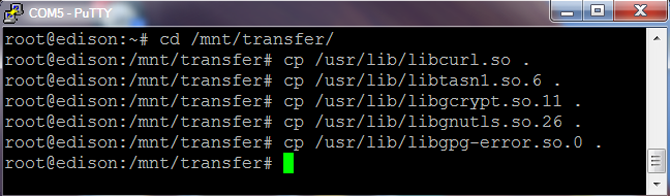

Similarly, use Assessing USB Mass Storage Partition from Edison to copy the libraries below from Edison /lib to the Arduino IDE installation root hardware\tools\edison\sysroots\core2-32-poky-linux\lib:
- libz.so.1
- libcap.so.2
- libcrypto.so


Installing the Curl Header Files
The Curl header files should be installed into the Arduino IDE installation root hardware\tools\edison\sysroots\core2-32-poky-linux\usr\include, which looks like this:

The openssl header files should be installed into the Arduino IDE installation root hardware\tools\edison\sysroots\core2-32-poky-linux\usr\include as follow:

Modifying the Compile Patterns
There are platform.*.txt files in the hardware\arduino\edison file path within the Arduino IDE installation root. Edit the file platform name that matches your build platform. If you are running the Arduino IDE for Edison on a Microsoft* Windows* system, edit platform.win.txt.

To tell the linker to add libcurl and libcrypto to the list of libraries when linking the executable, add –lcurl and –lcrypto to the end of the line "recipe.c.combine.pattern".Ensure that you do not add any line breaks.
recipe.c.combine.pattern="{compiler.path}{compiler.c.elf.cmd}" {compiler.c.elf.flags} -march={build.mcu} -o "{build.path}/{build.project_name}.elf" {object_files} "{build.path}/{archive_file}" "-L{build.path}" -lm -lpthread -lcurl –lcrypto
Creating a Twilio Account
To receive SMS and MMS messages, you need an SMS-enabled Twilio phone number. To get your own dedicated phone number, sign up for a Twilio trial account. Once SMS-enabled Twilio access is successfully granted, go to "Hide API Credentials" to find your Account SID and Auth Token:
// Twilio REST API version
const char API_VERSION[] = "2010-04-01";
// SMS-enabled Twilio phone number
const char CALLER_ID[] = "1480405xxxx";
// Twilio Account SID and Auth token
const char ACCOUNT_SID[] = "AC9c55339a5a070ae81e782117xxxxxxxx";
const char ACCOUNT_TOKEN[] = "59e8819f3f5b530b97b84baexxxxxxxx";
POST Call to Twilio
To send an SMS message, we make a POST request with URL "/SMS/Messages" to Twilio and fill out the "To", "From", and "Body". The "To" is your cell phone, the "From" is the SMS-enabled Twilio phone number, and the "body" is the SMS message being sent.
// URL path = /API_VERSION/Accounts/ACCOUNT_SID/SMS/Messages
char postReqStr[150];
strcpy(postReqStr, twilioAcc);
strcat(postReqStr, "/SMS/Messages");
Serial.println(postReqStr);
// Send SMS
vars.clear();
vars.push_back(Var("To", "480-xxx-xxxx"));
vars.push_back(Var("From", "480-405-xxxx"));
vars.push_back(Var("Body", smsStr));
string response = twilioRest.request(postReqStr, "POST", vars);
Temperature Sensor
Now that you have access and can receive and post SMS messages, you can also create a temperature sensor reading function. A temperature sensor is used to measure the current temperature using an analog input. To learn more about the temperature sensor function, please see the data sheet http://www.seeedstudio.com/wiki/images/a/a1/NCP18WF104F03RC.pdf. An example of how to read the temperature from a sensor and return the data is below:
// Connect temperature sensor to Analog pin 1
const int tempSensorPin = 1;
// Temperatuere in Fahrenheit
float degF = 0;
// This function reads the analog pin value, converts to Fahrenheit, then
// returns current temperature in Fahrenheit.
float getTemperature()
{
int analogValue = analogRead(tempSensorPin);
//Get the resistance of the sensor;
float resistance = (float)(1023 - analogValue) * 10000/analogValue;
//Convert to temperature via datasheet;
float degKelvin = 1/(log(resistance/10000)/B_THERMISTOR + 1/298.15);
// Convert Kelvin to Celcius
float degC = degKelvin - 273.15;
// Celcius to Fahrenheit
degF = (degC * 9.0) / 5.0 + 32.0;
return degF;
}
Example Sketch
Following is a complete example of sending an SMS to your cell phone when the temperature reaches a threshold of 100o Fahrenheit. The output is printed to the Arduino IDE for Galileo’s serial console.
#include "WString.h"
#include <Utils.h>
#include <Rest.h>
#include <TwiML.h>
#include <vector>
#include <math.h>
using namespace twilio;
vector<Var> vars;
// Twilio REST API version
const char API_VERSION[] = "2010-04-01";
// SMS-enabled Twilio phone number
const char CALLER_ID[] = "1480405xxxx";
// Twilio Account SID and Auth token
const char ACCOUNT_SID[] = " AC9c55339a5a070ae81e782117xxxxxxxx ";
const char ACCOUNT_TOKEN[] = "59e8819f3f5b530b97b84baexxxxxxxx ";
// Response from Twilio
const char* responseStr;
// Temperature sensor variables in Fahrenheit
const int THRESHOLD_TEMP = 100;
const int WAIT = 1000000;
// B value of the thermistor
const int B_THERMISTOR = 3975;
int analogValue = 0;
float degKelvin = 0;
float degC = 0;
float degF = 0;
float resistance = 0;
// Connect temperature sensor to Analog pin 1
const int tempSensorPin = 1;
// This function initializes the serial debug interface.
void setup() {
Serial.begin(9600);
}
// This function builds:
// - The SMS message being sent
// - URL path
// - Send SMS message to your cell phone from SMS-enabled phone
// Input: float tempF - current temperature in Fahrenheit
void sendSMS( float tempF ) {
// Convert tempF to string
char degFstr[20];
sprintf(degFstr, "%2f", degF);
// Convert THRESHOLD_TEMP to string
char thresholdStr[20];
sprintf(thresholdStr, "%d", THRESHOLD_TEMP);
// Build the SMS message
char smsStr[100] = "Current temperature is ";
strcat(smsStr, degFstr);
strcat(smsStr, " F greater than threshold temp ");
strcat(smsStr, thresholdStr);
strcat(smsStr, " F.");
// Twilio Account = /API_VERSION/Accounts/ACCOUNT_SID
char twilioAcc[70] = "/";
strcat(twilioAcc, API_VERSION);
strcat(twilioAcc, "/Accounts/");
strcat(twilioAcc, ACCOUNT_SID);
// URL path = /API_VERSION/Accounts/ACCOUNT_SID//SMS/Messages
char postReqStr[150];
strcpy(postReqStr, twilioAcc);
strcat(postReqStr, "/SMS/Messages");
Serial.println(postReqStr);
// Twilio REST
Rest rest(ACCOUNT_SID, ACCOUNT_TOKEN);
// Send SMS
vars.clear();
vars.push_back(Var("To", "480-xxx-xxxx"));
vars.push_back(Var("From", "480-405-xxxx"));
vars.push_back(Var("Body", smsStr));
string response = twilioRest.request(postReqStr, "POST", vars);
}
// This function read the analog pin value, converts to Fahrenheit, then
// returns current temperature in Fahrenheit.
float getTemperature()
{
analogValue = analogRead(tempSensorPin);
//Get the resistance of the sensor;
resistance = (float)(1023 - analogValue) * 10000/analogValue;
//Convert to temperature via datasheet;
degKelvin = 1/(log(resistance/10000)/B_THERMISTOR + 1/298.15);
// Convert Kelvin to Celcius
degC = degKelvin - 273.15;
// Celcius to Fahrenheit
degF = (degC * 9.0) / 5.0 + 32.0;
return degF;
}
// The main loop read the current temperature using the temperature sensor. If the current temperature is greater than the threshold value, send a SMS message.
void loop() {
degF = getTemperature();
if(degF > THRESHOLD_TEMP)
{
sendSMS(degF);
delay(WAIT);
}
}
Summary
In this article, we have experimented with the temperature sensor and sent SMS messages using a Twilio account. Try out different sensors in the Grove starter kit plus and challenge yourself with more sensors in https://software.intel.com/en-us/iot/hardware/sensors. I hope this article inspired you to conduct an interesting experiment with the Intel® Edison platform.
References
https://software.intel.com/en-us/iot/hardware/edison/downloads
https://www-ssl.intel.com/content/www/us/en/do-it-yourself/edison.html
https://software.intel.com/en-us/iot/hardware/edison
https://software.intel.com/en-us/iot/library/edison-getting-started
https://software.intel.com/en-us/iot/hardware/devkit
http://www.seeedstudio.com/wiki/images/a/a1/NCP18WF104F03RC.pdf.
About the Author
Nancy Le is a software engineer at Intel Corporation in the Software and Services Group working on the Intel® AtomTM processor scale enabling projects.
Start inventing today with the Intel® IoT Developer Program which offers knowledge, tools, kits and a community of experts to quickly and easily turn your innovative ideas into IoT Solutions.
Dream it, Build it with the Intel® IoT Developer Kit for Intel® Edison and Intel® Galileo platforms. These kits are versatile, performance-optimized and fully integrated end-to-end IoT solutions supporting a variety of programming environments, tools, security, cloud connectivity and hardware.
For more resources and to learn how the new Intel® IoT Developer Kit v1.0 can help streamline your IoT projects:
- Download the Intel® IoT Developer Kit
- Visit the Intel® Developer Zone for IoT
- Attend one of our Roadshows for hands-on training in creating your own IoT projects
