I am writing this blog to make readers aware of how “Cognitive Loading” impacts UX designing and what software engineering needs to take into account while developing their products.
If you are new to UX designing, I would recommend you read my blog (User Experience (UX) Design) in my blog space. Cognitive Loading term can be traced back to “Cognitive Load Theory” which was developed by John Sweller and he has published a paper on the subject in journal Cognitive Science in 1988. “Cognitive load” relates to the amount of information that a person’s working memory can hold at any one point in time. To understand this definition better, we need to understand how human beings process information. The diagram below shows this information cycle:
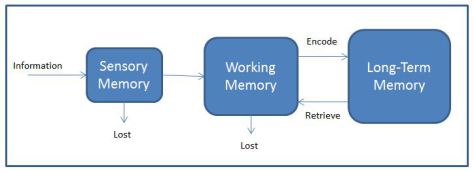
The Long-Term Memory can store almost infinite amount of information and each time you recall an information, a neural path is created, sometimes information can have errors or be corrupted in some way but it's still reliable enough to keep us functioning. The Working Memory is where Cognitive loading take place and the primary reason being it can keep track of on an average only 7 plus or minus 2 information at any point in time. With training, it can increase a little, but stress and other emotional factor can interfere with it. The Long-Term memory encodes information based on how many hooks it has to it and some amount of repetition is required to store and multiple sensory information provides additional hooks to store the required information, for example, smell is one of the sensory inputs that can get strongly encoded along with information so certain smell can invoke strong memory recalls.
Sweller in his paper mentions about three types of Cognitive Load - intrinsic, germane, and extraneous, each one is explained below:
- Intrinsic load is related to integral complexity of an idea or a set of concepts. For example, in the programming world, learning to program in scripting language is much easier than doing it with OOPS language.
- Extraneous load is due to design of instructional materials to learn a new concept or to process an idea. Inefficient instructional designs add to unnecessary load. For example, an audio-visual presentation format usually has lower load than a text format because working memory has less information to process and more hooks to recall.
- Germane load relates to the degree of effort involved in processing, construction and automation of schemas. Germane load is sometimes also associated with motivation and interest.
Intrinsic load is unchangeable, whereas the instructional designer can manipulate extraneous and germane load. In UX designing, we will have to balance between extraneous and germane load although users of our product may not be learning a new idea or concept, reducing their cognitive load will make our software easy to use. The topics discussed here will be more concentrated on reducing extraneous load. So you can think of cognitive load as a giant resistor that stops users from achieving their goals and less resistance that our product generates better UX will be delivered to them.

We, as software developers and consumers, have at some point in life seen a UI like the one shown in the image below:

It's a nightmare scenario where if you have to update one piece of information, you need to scan though the whole UI. Even though it's partly grouped, users still have to scan their eyes to find relevant information. The technique discussed below can be applied to software products to reduce their cognitive load.
Recognition Over Recall
To retrieve information effortlessly from Long-Term Memory, we need external sensory stimuli like a familiar text, sound or smell (Recognition). In the absence of stimuli, it takes extra effort (Cognitive Load) to recall the information.
The Recognition over Recall methodology is a powerful technique and one of the reasons why people like a Graphical User Interface (GUI) over a Command Line Interface (CLI). The GUI provides menus, option selections, buttons and many other ways to use your product. Once the user has seen your product, he can recognize it from past experience and choose appropriate action he wants to take, whereas in command, he needs to recall all options he need to use and there is no assistance available to him. A GUI can also show a workflow and what step the user is currently doing and how many more to go, these are very helpful in reducing Cognitive Loading.
Just by using a GUI, your software product does not reduce Cognitive Load you need to organize your User Interface(UI) in such a way that it's easier for users to reach their goals. The developers' understanding of business domain plays a very crucial role as it will lead to effective workflow design and showing appropriate information on screen when user expects to see it or might need it. For example, providing Intellisense assist feature for programmer or providing similar features whenever you can to user can greatly reduce your users workload, with Machine Learning become easier to implement day by day, any kind of advanced assistance provided by your product easily increases its appeal.

Progressive Disclosure
This becomes a very important Cognitive Load reduction technique when your product needs to display a lot of information to end users. For example, an e-commerce website like Amazon uses Progressive Disclosure very effectively. Amazon sells millions of products to end users and they effectively categorize the product their retailers want to sell and as users search for it, progressively discloses product catalog reducing burden on users. You will never find Amazon listing everything on their home page.
This technique requires your software to be like an intelligence agency where agents on assignment are given information on need to know basis. The more effective your chain of disclosure, the more effective your software product is. Again, I would stress that knowing your products users or domain of your target customers will provide an effective way to implement Progressive Disclosure, remember that users can only work with a maximum of 7 things on screen at a time. Keeping this number lower makes the user more effective and he feels productive while using your software.

Highlighting
This Highlighting technique is used to grab user attention to a portion of screen, the choosing of color for highlighting must be carefully done so it grabs users attention but does not hurt his eyes if he keeps staring at it for a longer time. Highlighting must be used sparingly and only in case critical error or changes are happening and chances are that the user will miss noticing it on screen. Overusing this causes the user to shut it out and you may not be able to get the user's attention. Most modern UI avoids highlighting as much as possible unless it's really required. Usually, secondary highlighting technique is used like changing color or to make red or yellow asterisk(*) or any other way of giving feedback is used to report change in status. The key to effectively use this is to be consistent and use the same highlighter for similar severity or operation.

Mapping
This is the easiest to identify but can be hardest to implement in software product. The idea of mapping is to represent a real world object as it is or model it in a way that it is easy to understand and relate. For example, in olden days, the control panel of industrial machinery had knobs, switches, toggle switches, levers and analog meters now with the advent of computer controls product developers try to keep them as it is to make it easy for human operators to use and understand. Another example I can give is shown below - we have gas stove with 4 burners, if controllers of burners are arranged as shown in right side image, it's easier for users to understand and not make the mistake of turning the wrong one on\off.

As mentioned earlier, trying to achieve mapping in software product may be hard at times like mimicking a knob lever or analog meter may be hard, is time consuming for developers when computers can show them as numbers and user can manipulate the numbers easily, but whenever mapping is done right, it makes very good UX and sometimes requires less help information or affordance needs to be displayed on screen for user to interact.
Affordance and Entry Point
An affordance is the possibility of an action on an object or environment, for example, we all know how to hold a cup, the handle of cup acts like an affordance does not require any explanation.

Similarly, in software product, it should be easier to identify the affordance like what is a label, what is text field, what is a button. If a new affordance is introduced, it should be used as per its original intent and in a consistent way. Even though this sounds very dumb, many developers trying to make their software look cool sometimes mess it up, I have seen websites where I cannot differentiate between a label and text box or a hyperlink and an underlined text. Use affordance consistently, in one screen if it looks like button, in the other screen it looks like clickable label, it will frustrate users. I have seen cases where developers try to fool people like having a large close button with text and ‘X’ mark in ad popups, you will be able to close ad only if click ‘X’ mark, this is not a good practice and users will feel that they are deceived.
An Entry point is a marker or hint on how to begin using an object or start a process. When the UI has too many objects to interact with, if it's not straight away evident what user needs to do, then we need to drop a hint or marker like start here, this is known as an Entry Point. A need for entry point can be easily identified by showing UI to new user who has not seen it previously and if he feels stuck or needs to think for a length of time to determine what he needs to do next. If your UI is very workflow oriented, then this may not be required as the user knows where he is and how to get to his end goal.

Constraints
Every user problem a software product is trying to solve will have rules and constraints - it's the job of software to make sure that the user does not enter anything invalid or perform an action in wrong order or ahead of time before all inputs are provided. Some of the rules may be enforced by management like licence terms to avoid misuse of software and also make sure user pays fee to use software.
How you enforce these rules in your product will matter on how UI looks and behaves when constraints are violated or conveys it to the user. The ideal scenario is to have “Poka yoke” mechanism enforced. Poka Yoke means “mistake-proofing” in Japanese and was applied by Shigeo Shingo in 1960s to industrial processes designed to prevent human errors. Many of our day to day products that we use Poka yoke for example an electric socket you will never make a mistake while connecting an electric plug to a socket, sometimes I feel this should have been taken a step further and sync with the switch on\off position so user does not plug or unplug the socket when switch is on position to prevent an arcing.
In case of software product, ensure all user inputs are validated. Never assume that user never makes a mistake or he is smart. Most users are in a hurry or under pressure to meet a deadline and can make lot of mistakes while working and even a simple error made by the user may take a long time to recover if your business process is complex and if a crucial validation is missing in processing logic. Another important way to enforce is to ensure UI screen flows as per constraints and enable\disable or hide\unhide controls as required but ensure the errors and exception conditions are properly handled. You do not want a button to be permanently disabled because of bug in your code. The last way to enforce is to make sure you include forgiveness in your product where user can make mistakes and recover them quickly as soon as he realizes it.

Feedback
This is very important especially if you are working with an application that works on a slow network or time consuming process. The idea behind feedback is to acknowledge every user input action this leads to better UX as users know that your application is not stuck and doing the operation it's supposed to do. The best example for this I can give is the Like button on Facebook app - if you hit it multiple times, it will acknowledge even though there is no network connectivity and will temporarily queue it and retries to complete it later and if it does not work, it asks user to retry.
Feedback will reduce user frustration a lot, they will like your product. Please make sure if your operation involves unreliable infrastructure like network operation, time consuming database operation or File system operation, try to give an effective feedback to user as to what your software is doing and give an option to cancel whenever possible and retry again. A responsive software is considered better than non responsive ones even though user may be waiting for the same amount of time for an operation to complete.

Confirmation of Action
This is not a technique, whenever user does an action that cannot be recovered or is irreversible then it's standard practice to show confirmation of his action with a dialog. The image below shows such a conformation dialog which windows show when you are about to elevate the permission of a program.

The Conformation of Action is required but must be used sparingly. Overuse of this will lead to the user unconsciously accepting confirmation. One of the best practices I see in this area is giving the user a setting to whether he needs to see confirmation dialog. This allows the user to choose which actions he wants confirmation for before executing and for which he does not want confirmation. Another good practice is to adopt forgiveness technique wherever possible - this requires additional coding but is worth the effort.
Forgiveness
This technique involves making all operations in your software as reversible operations with an option to become permanent at some check point or after confirmation from user. This is used in many of the modern software products - they provide soft delete options with time limit or undo user actions. This allows users to make mistakes and recover from them easily. Implementing Forgiveness means writing lot of additional code and having bigger memory footprint, but it pays off in terms of UX.

Further Reading
The mantra to reduce Cognitive Load of users is “Don’t Make me Think” as mentioned by Steve King and the title of book he authored. If your user has to think hard at any point or gets stuck while using your product, then you have failed. You can read the below two books to further enhance your knowledge on reducing Cognitive Load and enhancing UX.
- Don’t Make me Think – Steve Krug
- Rocket Surgery Made Easy – Steve Krug


Gautham Prabhu K is a Software Engineer with 10+ years of experience in designing and developing software solution. He has experience working in Payment Gateway, Process Automation and Investment Banking industries.
Gautham has passion for engineering software solutions. He likes to design and build them efficiently, he has primarily worked on Microsoft .NET technology.
Gautham has dream of building his own software company someday. During his free time he likes to watch movies, go on long drives and write technical blogs/article.
 General
General  News
News  Suggestion
Suggestion  Question
Question  Bug
Bug  Answer
Answer  Joke
Joke  Praise
Praise  Rant
Rant  Admin
Admin 









