Introduction
This is a very simple class to apply and remove blur effect on UIElement in WPF.
Using the Code
You have only two extension methods: BlurApply and BlurDisable. The first one is called before applying effect - for example before showing dialog. The second one is usually called in finally block to guarantee returning to normal view even if exception occurred.
try
{
this.BlurApply(BlurRadius, new TimeSpan(0, 0, 1), TimeSpan.Zero);
MessageBox.Show("Test");
}
finally
{
this.BlurDisable(new TimeSpan(0, 0, 5), TimeSpan.Zero);
}
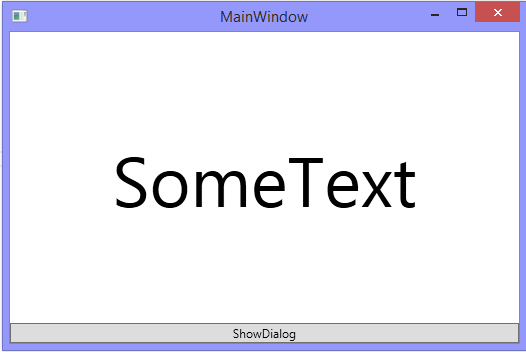

Also, you can apply this to any UIElement, like this TextBlock:
try
{
txt.BlurApply(BlurRadius, new TimeSpan(0, 0, 1), TimeSpan.Zero);
MessageBox.Show("Test");
}
finally
{
txt.BlurDisable(new TimeSpan(0, 0, 5), TimeSpan.Zero);
}

The source code is as follows:
public static class BlurElementExtension
{
public static void BlurApply(this UIElement element,
double blurRadius, TimeSpan duration, TimeSpan beginTime)
{
BlurEffect blur = new BlurEffect() { Radius = 0 };
DoubleAnimation blurEnable = new DoubleAnimation(0, blurRadius, duration)
{ BeginTime = beginTime };
element.Effect = blur;
blur.BeginAnimation(BlurEffect.RadiusProperty, blurEnable);
}
public static void BlurDisable(this UIElement element, TimeSpan duration, TimeSpan beginTime)
{
BlurEffect blur = element.Effect as BlurEffect;
if (blur == null || blur.Radius == 0)
{
return;
}
DoubleAnimation blurDisable = new DoubleAnimation(blur.Radius, 0, duration) { BeginTime = beginTime };
blur.BeginAnimation(BlurEffect.RadiusProperty, blurDisable);
}
}
Thank you!
This member has not yet provided a Biography. Assume it's interesting and varied, and probably something to do with programming.
 General
General  News
News  Suggestion
Suggestion  Question
Question  Bug
Bug  Answer
Answer  Joke
Joke  Praise
Praise  Rant
Rant  Admin
Admin 








