Posted on: May 10, 2013, http://blogs.windows.com/windows_phone/b/wpdev/archive/2013/05/10/latest-windows-phone-app-submission-improvements.aspx Dev Center
Dev Center is still in continuous improvement, the updated content made developers feel more powerful. If your app contains multiple xap files, now they will be displayed in a list. Before you submit your app, you can see the summary of the app.
Multiple XAP Management During App Submission
As more developers update their apps to take advantage of new Windows Phone 8 functionality, managing multiple XAP files for a single app becomes an increasingly common scenario. Many apps have different XAPs for Windows Phone 7.x and Windows Phone 8.0. Dev Center allows each to be serviced independently. Many of you asked for a simplified way to manage XAPs, so we set out to streamline the experience, make it easier to keep track of which XAPs exist for your app, and to clearly identify which XAP you’re acting on when you make a change. Here’s the new UI for managing XAPs in an app submission:
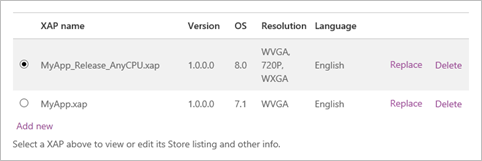
When you update an existing app, you’ll see that all of the XAPs for your app are already present in the submission. You can replace or delete one or more of the existing XAPs, add new ones, or leave them unchanged. Typically, you’ll only want to add a new XAP when you’re either submitting a new app or adding support for a new platform version to an existing app. (For more details, see Guidance for app management for Windows Phone). Be careful when you delete a XAP in a submission because it will be removed from your app and will no longer be available in Store after the submission is published. You can think of this table as showing all XAPs that will be available for your app when the submission is published. After you’ve established the XAPs that you want for your app, you can select each XAP individually by clicking the button beside its name, and then add/edit the Store listing information for each language that the XAP supports.

MPNS Certificate Management
To use authenticated push notifications from the Microsoft Push Notification Service (MPNS), your app needs to be associated with the authentication certificate that’s used by your service. You can manage certificates at an account level in Dev Center and then choose from those certificates when you submit a new app or update an existing app. We’ve refreshed the certificate management UI to make it easier to see all of the certificates that you’ve uploaded, and to differentiate between them:

We’ve also updated the certificate selection UI on the App info submission page to help you select the correct certificate. Remember that if you’re updating an app to associate it with an updated certificate, MPNS requires that the Subject Name CN value remains the same. Dev Center will enforce this restriction to ensure that push notifications continue to work after your update is published.
Review Submission
When you create a submission for a new or existing app in Dev Center, that submission will remain until you submit or delete it. This means that you can make changes to a submission on different days and from different browser windows and we’ll keep track of them. This can be a powerful feature as you don’t have to worry about losing changes by closing your browser or switching computers. However, this also makes it important to check your work before final submission to make sure you’re aware of all of the changes. We’ve created a new review page to help you do just that. Now you’ll have the opportunity to check the review page for a submission to be sure you are satisfied with the changes that you’ve made before you submit your app. Here’s an example:

The review page is organized into three sections:
- Submission: Displays the publish option chosen, along with errors and warnings if applicable.
- App: Displays the changes made at the app level. By default, this section shows only the changes you made, but you can clear the Only show changes I made box to see the full summary.
- XAPs: Displays a list of XAPs that will be published for your app.
Here’s how the page looks if you choose to see the full summary of app-level information:

Post URL: http://www.wpgamer.info/2013/05/dev-center-app-submission-improvements.html
This member has not yet provided a Biography. Assume it's interesting and varied, and probably something to do with programming.
 General
General  News
News  Suggestion
Suggestion  Question
Question  Bug
Bug  Answer
Answer  Joke
Joke  Praise
Praise  Rant
Rant  Admin
Admin 






