Introduction
Displaying data in tabular form is an essential part of any application nowadays. But sometimes you need to display a huge amount of data in terms of number of rows. It becomes very difficult to analyse if the number of rows is huge. In such cases, you may wish to summarize your data in the other formats like charts, graphs, groups, pivots, etc. This article presents a simplified way to pivot your data with an appropriate aggregate function so that you can enhance your reports easily. Based on the feedback given by various readers, more features have been provided to pivot class. The pivot class is now capable to pivot data on both the axis at a time. Moreover, it also has the facility to do sub-total column wise.
Below is a screenshot of pivoted data in a GridView:
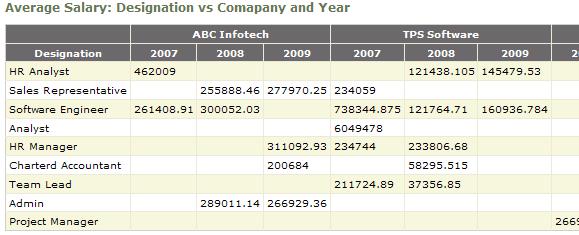
How it Works
To simplify the scenario, I have divided the result table into three areas: RowField, DataField, and ColumnFields. If you wish to do pivot on both the axis, you may use another overload of the same method where you just need to pass RowFields parameter as an array. Apart from the area, the Pivot class provides you the option to bind your data based on some aggregate functions. The various aggregate options available are:
Count: Returns the count of matching data Sum: Returns the sum of matching data (to get the sum, the type of the DataField must be convertible to decimal type) First: Returns the first occurrence of matching data Last: Returns the last occurrence of matching data Average: Returns the average of matching data (to get the average, the type of the DataField must be convertible to decimal type) Max: Returns the maximum value from the matching data Min: Returns the minimum value from the matching data Exists: Returns "true" if there is any matching data, else "false"
The code mainly contains a class named "Pivot" that takes the DataTable in the constructor. ColumnFields takes as a string array parameter which allows you to pivot data on more than one column. It contains a function called PivotData() which actually pivots your data.
public DataTable PivotData(string RowField, string DataField,
AggregateFunction Aggregate, params string[] ColumnFields)
{
DataTable dt = new DataTable();
string Separator = ".";
var RowList = (from x in _SourceTable.AsEnumerable()
select new { Name = x.Field<object>(RowField) }).Distinct();
var ColList = (from x in _SourceTable.AsEnumerable()
select new { Name = ColumnFields.Select(n => x.Field<object>(n))
.Aggregate((a, b) => a += Separator + b.ToString()) })
.Distinct()
.OrderBy(m => m.Name);
dt.Columns.Add(RowField);
foreach (var col in ColList)
{
dt.Columns.Add(col.Name.ToString());
}
foreach (var RowName in RowList)
{
DataRow row = dt.NewRow();
row[RowField] = RowName.Name.ToString();
foreach (var col in ColList)
{
string strFilter = RowField + " = '" + RowName.Name + "'";
string[] strColValues =
col.Name.ToString().Split(Separator.ToCharArray(),
StringSplitOptions.None);
for (int i = 0; i < ColumnFields.Length; i++)
strFilter += " and " + ColumnFields[i] +
" = '" + strColValues[i] + "'";
row[col.Name.ToString()] = GetData(strFilter, DataField, Aggregate);
}
dt.Rows.Add(row);
}
return dt;
}
PivotData method also has 2 more overloads. If you wish to show column wise sub-total, you may use the overload by passing a bool variable showSubTotal<code>. If you wish to Pivot your data on both side, i.e., row-wise as well as column-wise, you may wish to use another overload where you can pass rowFields and columnFields as an array.
First of all, the function determines the number of rows by getting the distinct values in RowList, and the number of columns by getting the distinct values in ColList. Then, the columns are created. It then iterates through each row and gets the matching values to the corresponding cell based on the aggregate function provided. To retrieve the matching value, the GetData() function is called.
private object GetData(string Filter, string DataField, AggregateFunction Aggregate)
{
try
{
DataRow[] FilteredRows = _SourceTable.Select(Filter);
object[] objList =
FilteredRows.Select(x => x.Field<object>(DataField)).ToArray();
switch (Aggregate)
{
case AggregateFunction.Average:
return GetAverage(objList);
case AggregateFunction.Count:
return objList.Count();
case AggregateFunction.Exists:
return (objList.Count() == 0) ? "False" : "True";
case AggregateFunction.First:
return GetFirst(objList);
case AggregateFunction.Last:
return GetLast(objList);
case AggregateFunction.Max:
return GetMax(objList);
case AggregateFunction.Min:
return GetMin(objList);
case AggregateFunction.Sum:
return GetSum(objList);
default:
return null;
}
}
catch (Exception ex)
{
return "#Error";
}
return null;
}
This function first filters out the matching RowField and ColumnFields data in the DataRow[] array and then applies the aggregate function on it.
Using the Code
Using the code is simple. Create an instance of the Pivot class and then call the PivotData method with the required parameters. The PivotData() method returns the DataTable which can directly be used as the DataSource of the GridView.
DataTable dt = ExcelLayer.GetDataTable("_Data\\DataForPivot.xls", "Sheet1$");
Pivot pvt = new Pivot(dt);
grdPivot.DataSource = pvt.PivotData("Designation", "CTC",
AggregateFunction.Max, "Company", "Department", "Year");
grdPivot.DataBind();
The database used as a sample is an Excel sheet and is present in the "_Data" folder of the root folder of sample application.
Merge GridView Header Cells
The MergeHeader function is created to merge the header cells to provide a simplified look.
private void MergeHeader(GridView gv, GridViewRow row, int PivotLevel)
{
for (int iCount = 1; iCount <= PivotLevel; iCount++)
{
GridViewRow oGridViewRow = new GridViewRow(0, 0,
DataControlRowType.Header, DataControlRowState.Insert);
var Header = (row.Cells.Cast<tablecell>()
.Select(x => GetHeaderText(x.Text, iCount, PivotLevel)))
.GroupBy(x => x);
foreach (var v in Header)
{
TableHeaderCell cell = new TableHeaderCell();
cell.Text = v.Key.Substring(v.Key.LastIndexOf(_Separator) + 1);
cell.ColumnSpan = v.Count();
oGridViewRow.Cells.Add(cell);
}
gv.Controls[0].Controls.AddAt(row.RowIndex, oGridViewRow);
}
row.Visible = false;
}
The function creates a new row for each pivot level and merges accordingly. PivotLevel here is the number of columns on which the pivot is done.
Header gets all the column values in an array, groups the repeated values returned by the GetHeaderText() function, sets the ColumnSpan property of the newly created cell according to the number of repeated HeaderText, and then adds the cell to the GridViewRow. Finally, add the GridViewRow to the GridView.
The GetHeaderText() function returns the header text based on the PivotLevel.
For example, suppose a pivot is done on three ColumnFields, namely, Company, Department, and Year. The result header of the GridView will initially have a header like Company.Department.Year for a PivotLevel 1. GetHeaderText() will return Company. For a PivotLevel 2, GetHeaderText() will return Company.Department. For a PivotLevel 3, GetHeaderText() will return Company.Department.Year, and so on...
Merge GridView Row Header Cells
This may needs to be done when you are pivoting your data row-wise also. Here we are simply merging the cells with same text.
private void MergeRows(GridView gv, int rowPivotLevel)
{
for (int rowIndex = gv.Rows.Count - 2; rowIndex >= 0; rowIndex--)
{
GridViewRow row = gv.Rows[rowIndex];
GridViewRow prevRow = gv.Rows[rowIndex + 1];
for (int colIndex = 0; colIndex < rowPivotLevel; colIndex++)
{
if (row.Cells[colIndex].Text == prevRow.Cells[colIndex].Text)
{
row.Cells[colIndex].RowSpan = (prevRow.Cells[colIndex].RowSpan < 2) ? 2 : prevRow.Cells[colIndex].RowSpan + 1;
prevRow.Cells[colIndex].Visible = false;
}
}
}
}
The code to merge header rows is fairly simple. It simply loops through all the row header cells from bottom to top, compare the text with previous corresponding row cell, increases the row span by 1 if same and hide the previous corresponding row.
Screen shot for both side pivot:

Below is the screenshot of the GridView containing the third level pivoted data:

Points of Interest
Along with pivoting the DataTable, the code will also help you to merge the header cells in the desired format in GridView. Moreover, you may have a deeper look into PivotData method to know how you can search or filter data in DataTable suing linq. Apart from this, MergeRows method acts as a sample to merge rows in a GridView. For beginners, the ExcelLayer.GetDataTable() method will be a sample to get the data from the Excel Sheet.
You may also wish to consider the following link to pivot a DataTable: http://www.codeproject.com/KB/recipes/CsharpPivotTable.aspx.
Future Consideration
Currently, the code can pivot data only for a DataTable. The code will be enhanced to pivot any object derived from an IListSource or ICollection.
History
- First version release: December 09, 2009.
- VB.NET source and demo added: March 19, 2010.
Anurag Gandhi is a Freelance Developer and Consultant, Architect, Blogger, Speaker, and Ex Microsoft Employee. He is passionate about programming.
He is extensively involved in Asp.Net Core, MVC/Web API, Node/Express, Microsoft Azure/Cloud, web application hosting/architecture, Angular, AngularJs, design, and development. His languages of choice are C#, Node/Express, JavaScript, Asp .NET MVC, Asp, C, C++. He is familiar with many other programming languages as well. He mostly works with MS SQL Server as the preferred database and has worked with Redis, MySQL, Oracle, MS Access, etc. also.
He is active in programming communities and loves to share the knowledge with others whenever he gets the time for it.
He is also a passionate chess player.
Linked in Profile: https://in.linkedin.com/in/anuraggandhi
He can be contacted at soft.gandhi@gmail.com
