Inspiration
Today, my DotNet Pretty articles were featured on @coding4fun by Greg Duncan and one of the comments by Niner bc3tech (@bc3tech) requested that I share this solution on Chocolatey. I decided that this was a good idea and decided to share my experience :).
Creating a Chocolatey Account
Creating the Chocolatey account was as simple as filling a couple of common fields at https://chocolatey.org/account/Register.
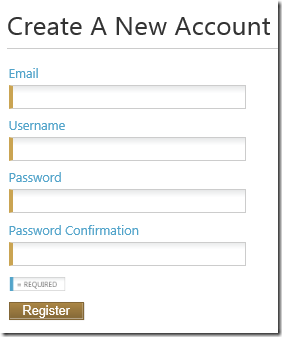
In the registration mail, you are given a link to Rules to be observed before publishing packages which mentions that you can host your packages with MyGet

Creating a MyGet Account
Heading over to MyGet, I saw that they had a Free subscription.

But they also have an offer for MVPs, ASPInsiders, Windows Azure Insiders and ALM Rangers :). Fitting into 2 of these categories now, I decided to head over to https://www.myget.org/mvp and request a NFR license :D. The extra features available on this subscription made it perfect for my community project (and ones to follow :)). In no time, I had my DotNet Pretty Package Feed up.
MyGet Build Services
The DotNet Pretty project is currently hosted out on GitHub and so I decided that I'll try out MyGet's build services which is now in preview. This was as simple as clicking on BUILD SERVICES from the menu and then on Add build sources and then from GitHub.

This popped open the Link build source dialog where I selected the DotNet Pretty project from the list and clicked Add.

From here, I clicked Build and in no time the build completed.


and I had a package hosted in MyGet

Updating GitHub Project to Show MyGet Build Status
From the build services page, I was able to click on copy markdown...

...which gave me the markdown that I could insert into the readme.md file which I did with my new favorite Markdown editor MarkdownPad 2.

A quick commit added this status to the public project on GitHub.
Pushing the Packaged to Chocolatey
The next thing I needed to do was add a new package source to my MyGet package feed Chocolatey. I went over to the Package Sources menu and clicked on Add package source and the NuGet feed.

The next bit was very simple, I simple clicked on Presets and then Chocolatey.

This then went ahead and filled in the Name and Source for me.

All that was left to do was provide my Chocolatey which was my Username, Password and API Key. I also filled in some of the extra meta data for my source.

Next, I headed over to build services again and clicked on Push upstream.

This presented a window like below:

where I just clicked on Push.

And received the message saying they are on it :D. Headed back over to Chocolatey and my package was in the list.

Installing Chocolatey "Client"
On the machine I'm using, I didn't have Chocolatey installed so opened up a PowerShell Command Window as Administrator (just for in case :)) and ran the command.
iex ((new-object net.webclient).DownloadString('https://chocolatey.org/install.ps1'))
Installing My Package
To test if my package was installed, I ran the command below:
choco install DotNetPretty -Pre
which confirmed that my package has now been installed:

At this point, my Chocolatey package "installs" by dropping the package contents in the Chocolatey folder


In a later post, I will share how to configure the installation logic for a Chocolatey script.
Update: The post can be found here (Configuring a Chocolatey Install).




