The Problem
The most popular control which has been brought by the Microsoft SDK is certainly the scatterView. Each item is positioned at a random place with a random orientation.
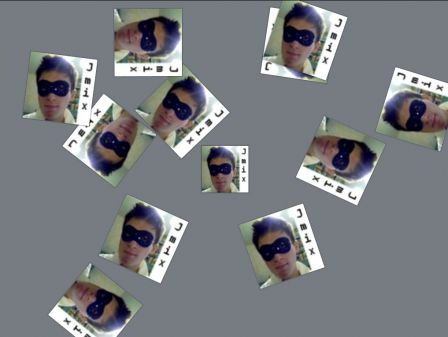
You can then rotate, move or scale them with your fingers. Here we will focus on this last point: the scaling. This is a really nice feature and you may want to put it in your application (it may also be replaced by a mouse wheel or stylus events, etc.).
If a user wants to zoom-in on a specific part of the presented items, he will do a 'scale manipulation' with its fingers on the specific part.
Simple, will you think: we just have to change the width and the height of the control based on the scale delta! But the problem is that the control will grow but the specific part wanted by the user will no more be under its fingers. A figure is worth a thousand words:

My Solution
Here, we are going to scale a scatterViewItem with the property 'CanMove' set to false. We do it because the scatterView item does already what we want and this is done by a translation.
Also, we are going to use a Affine2DManipulationProcessor which will give us the scale value for a manipulation done by multiple fingers. If some are catching stylus events, you could use a ManipulationProcessor from the multiTouch SDK (available here).
The XAML is as follows:
<s:ScatterView VerticalAlignment="Stretch" HorizontalAlignment="Stretch">
<s:ScatterViewItem x:Name="_myObjectToScale" Orientation="0" CanRotate="False"
CanScale="False" CanMove="False"
Center="512.0,384.0" ShowsActivationEffects="False"
PreviewContactDown="_myObjectToScale_ContactDown"
PreviewContactUp="_myObjectToScale_ContactUp">
<Image Source="Resources/myself.jpg" />
</s:ScatterViewItem>
The code is as given below:
private Affine2DManipulationProcessor _ourManipProc;
public Affine2DManipulationProcessor OurManipProc {
get { return _ourManipProc; }
set { _ourManipProc = value; }
}
public SurfaceWindow1()
{
InitializeComponent();
DataContext = this;
_ourManipProc = new Affine2DManipulationProcessor(Affine2DManipulations.Scale, this);
OurManipProc.Affine2DManipulationDelta += OurManipProc_Affine2DManipulationDelta;
}
private void _myObjectToScale_ContactDown(object sender, ContactEventArgs e)
{
OurManipProc.BeginTrack(e.Contact);
}
private void _myObjectToScale_ContactUp(object sender, ContactEventArgs e)
{
OurManipProc.EndTrack(e.Contact);
}
Then the important part, the Affine2DManipulationDelta handler which will do what we want, I will describe it below.
void OurManipProc_Affine2DManipulationDelta
(object sender, Affine2DOperationDeltaEventArgs e)
{
double scaleDelta = e.ScaleDelta;
if (scaleDelta == 1.0) return;
Point manipOrigin = e.ManipulationOrigin;
Point oldCenter = new Point(_myObjectToScale.Center.X, _myObjectToScale.Center.Y);
double oldHeight = _myObjectToScale.ActualHeight;
double newHeight = _myObjectToScale.ActualHeight * scaleDelta;
double oldWidth = _myObjectToScale.ActualWidth;
double newWidth = _myObjectToScale.ActualWidth * scaleDelta;
_myObjectToScale.Height = newHeight;
_myObjectToScale.Width = newWidth;
double ratioX = Math.Abs(manipOrigin.X - oldCenter.X) / (oldWidth / 2);
double newCenterXD = ratioX
* Math.Sign(oldCenter.X - manipOrigin.X) * (newWidth - oldWidth) / 2;
double ratioY = Math.Abs(manipOrigin.Y - oldCenter.Y) / (oldHeight / 2);
double newCenterYD = ratioY *
Math.Sign(oldCenter.Y - manipOrigin.Y) * (newHeight - oldHeight) / 2;
if (scaleDelta > 1.0)
_myObjectToScale.Center += new Vector(newCenterXD, newCenterYD);
else
_myObjectToScale.Center += new Vector(newCenterXD, newCenterYD);
}
Explanation
First, we need to calculate the new size of our control. This is done by multiplying its actual size by the scaleDelta given by our processor.
Then, we store some interesting values as the old size, the old center position, etc.
Then we calculate the ratios for X and for Y. What is it? It's ratio of the aimed point (the point on top of which the manipulation is done) and the half of the control size. But why do we need it? Because we want the controls to grow on each side of the aimed point, not only the one near the center. If we do not calculate this, one side of the control would stay at the same position during our manipulation.

Next, we calculate the center delta which is the translation we must operate on our control for the focused point to stay under our fingers (or mouse pointer, or stylus, whatever you want :D).
We finally apply all these measures to our control. That's it!

 CodeProject
CodeProject
