Introduction
Based upon the votes and the comments I've been receiving so far I need to address something up front in this series. This entire article series is not source code related and if you are expecting source code you won't find it. Comments so far are suggesting that this article does not belong here. I'd like to address that by saying that if you are developer writing code that will work across networks then these articles might be valuable to you. If your systems are not configured properly the best code in the world won't run right. So consider these articles prerequesite articles that should be read before starting a project where your code is intended to work across networks.
I've written a series of articles to provide developers with a broad amount of information that covers general networking topics. In this series I'll be discussing:
I had originally intended this to be a single article but it has grown to be much to large to be a single article. I also think that breaking it up into topics does a better job of granulating the information and makes it easier for readers to ask specific questions that will flow together in the reader comments area. If it's possible I'd like to have the above bulleted list link to all the articles so that readers may jump around from one topic to the other.
I'll be including this information in each relevant section but right up front I'd like to group this information for the convenience of the reader. I'm going to take the approach that you are brand new to networking and need the information presented in a way that flows smoothly from one topic to the next. Please understand this is not a simple topic. Networking is a black art and I mean that seriously. If you intend to fully understand networks and become proficient in them at a basic-working-level you will invest several hours to do so. Expect to make mistakes and expect it to be slow going at first. That's the nature of the topic.
As you read through this feel free to request an article on other topics in networking or feel free to ask me to add to a current section and drive it a bit deeper. I'm open to improving anything you see here and adding more content will just add value to the entire project.
From the top I'd start by reading TCP/IP Networking in Class C Subnets. I'd read it a few times so that you have the core down. I'd immediately move to Command Line Tools - IPCONFIG as it will provide an extra level of visibility to what was discussed in TCP/IP Networking in Class C Subnets. Even though it's the most difficult topic I've written on so far I'd recommend Adding Wireless Routers to Existing Networks next. It will force you to apply everything else I have discussed and it will do so in such a way that you will utterly understand it all by the time you have done it a few times. Even though many people have no need to know about Internet Connection Sharing (ICS) I think it's the next logical choice in progression. It will help you to understand networking landscapes a bit more and drive depth in your basic knowledge. I save the most practical for closest to the end because Sharing Files, Printers and Other Network Resource plagues almost every network I've ever seen. It's the most necessary aspect of networking for users and it can be one of the hardest to troubleshoot. You will need the knowledge gained from all the other articles to troubleshoot any problems you may have in Sharing Files, Printers and other Resources. As a final topic I'll briefly delve into VPN but it's a bit like trying to fit the ocean into a 1 gallon jug. Virtual Private Networking (VPN) is vast and enormous in scope and the security liability is enormous if you screw up.
That just about covers it. Now it's time to dive in. I hope you enjoy the material and feel free to ask further questions in the comments area.
Prerequisites
I've spent the last 8 years of my life fighting Class C subnets in Windows, Linux and MAC environments. To be honest networking is like black magic. Some people understand it and many never will. I think the reason for this is fear that you can break something. This is a valid fear. If you hose your TCP/IP stack you are in big trouble. If you are reading this article and are new to networking I'd suggest all of the following to guarantee you learn what you need and don't destroy your own PC's and network in the process.
- If you have an extra PC to play with perfect make sure you are fine to trash it and reload it if necessary.
- Before getting started I recommend downloading a product like Acronis True Image and making a full backup of your system. (Please verify the backup image.)
- If you are going to play with a router that currently works please export/download it's firmware settings as a safe backup.
- Please write down every setting you change and in what order. It's very easy to go backwards when you take good notes as you go.
Sharing Drivers, Printers and Other Network Resources
This is ultimately a simple enough topic but troubleshooting it can be very challenging. Please be sure you understand the concepts in my other articles TCP/IP Networking in Class C Subnets, Command Line Tools - IPCONFIG, Adding a Wireless Router to an Existing Network and Internect Connection Sharing ICS before going further. Those topics may not seem relevant but trust me. Practical experience has shown they are when it comes to troubleshooting network shares.
Sharing files, folders, printers and other resources on Windows XP/2000 is a pretty simple thing to accomplish in most cases. You will find that you may hit more brick walls than you like though if you don’t follow some practical guidelines first. I am going to provide a bulleted list of things you should do before attempting to share resources between two or more PC’s using Windows XP.
- All Windows XP machines should have at least one account that is set up identically to allow for sharing resources. On all my machines I have an account set up named ‘netuser’, this is an Administrator account with full access on every machine. I highly recommend you create this user on each machine. (I will provide steps in a moment for doing so.)
- All machines should either be on a domain (Requiring a domain server.) or on the same workgroup. (I’ll explain this too.)
Okay, let’s get Windows XP ready to share files and other local resources. To begin with a few small details need to be finalized. Let’s start by minimizing all Windows to your desktop. On your XP desktop you should have a ‘My Computer’ icon. If you don’t have this icon then we need to get it up and out there. It’s way to useful to not have it visible. Let’s start by right-mouse-clicking the desktop and select properties.
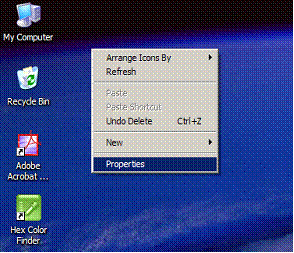
In the new dialog that is now showing select ‘Desktop’ and then click ‘Customize Desktop’.

In the new dialog put a check in ‘My Computer’ and anything else that you’d like to have your desktop then ‘OK’ all the way back out to your desktop.

Now right mouse click the ‘My Computer’ icon and select manage.

In the new dialog there will be an area for managing users (Windows XP Home Edition users will not have this. XP Home edition users will access user management from the control panel. The steps are the same though.) Expand the ‘Local Users and Groups’ node and select ‘Users’.

Right mouse click ‘Users’ and select ‘New User’.

In the new user dialog fill in the ‘User name’ field and give a full name use whatever you like also include a description so you are not wondering later why exactly you created this account. Since you are the user and in control of your network go ahead and put a check in ‘Password never expires’. You can always come back here to change it. Then click the create button and then close the window.

Now in the tree on the right find ‘netuser’ and double-click on it.

Click the ‘Member Of’ tab and then highlight and ‘Remove’ the ‘Users’ entry. Then click ‘Add’ and in the new Window type ‘Administrators’ and click ‘OK’ then ‘OK’ back to the desktop.


Now back at the desktop right-mouse-click your ‘My Computer’ icon and select ‘Properties’.

Click ‘Computer Name’ and then click ‘Change’.

Make sure that if you are on a domain you have the correct domain name entered, if you are setting up a WORGOUP then I would use the ‘Workgroup’ value that is consistent on each machine you have or that they should all be on the same workgroup. In this example I use ‘WORKGROUP’ for consistency. You will also notice Computer name: in this example mine is ‘iceberg’ please write down the computer names of each of your desktops and your host. This information can also be obtained from doing an IPCONFIG /ALL at the command line. If you don’t like your computer name you can change it to anything you want (requires a reboot). I recommend something meaningful. When you are satisfied Ok out of here back to your Windows XP Desktop. Remember this though your workgroup is the common denominator. whatever it has is what all your PC’s should have as the workgroup or domain.

I now want summarize what we have just done for clarity and to provide a reference as we move forward. Each machine on your local network should now have a common Administrative user account. In the example I provided I used ‘netuser’. Each machine should have a ‘My Computer’ icon on the desktop for easy access and each machine should be on the same workgroup or domain. At this point Windows XP should be ready to share what it has with other devices on the network. Windows XP is incredibly SMART it thinks you need protection from yourself so it disables something that is really handy. To get file sharing, drive mapping and printer sharing working do the following: Start Menu->All Programs->Accessories->Windows Explorer Then in the menu's across the top, Tools->Folder Options

In the new dialog click the 'View' tab and scroll all the way to the bottom. Uncheck the 'Use Simple File Sharing' (Recommended).

You should have at least one hard drive in each computer. On any box right mouse click your C drive and select 'sharing' in the menu. In the new window you should see share as C$ (For administrative purposes). NOTE: This step will work on any drive including CD/DVD and floppy. Simply share the drive out I use the letter + $ for ease of use. So if I was going to share the A:\ drive I would share it as A$.


So now we know the share name let's make use of it. To share files we need 2 or more computers. We would like machine names but IP addresses will also work. So for me I am going to use my two boxes: DirecWay and rawinn-tba I want rawinn-tba to be able to access everything on DirecWay's C drive. So on rawinn-tba in Windows Explorer go to the Tools menu (again) this time select "MAP NETWORK DRIVE".

We should see something just like this:

Now in the dialog we have two input options one for drive and one for folder. For drive you will have a list of all of your available drive letters. Pick one, doesn't matter at all. In this example we will use (P:\) Then in folder in my example I will type "\\direcway\C$" in your case you will type "\\machine_name\C$ or "\\{Machines IP Address}\C$" works too.

Now if you log on to both boxes with the same username and password then no sweat this is easy. However, if you use UserNameX on box one and UserNameY on box 2 you will have to tell the drive map utility. Also, remember that C$ is an administrative share so whatever login you use (Administrator is also an option) make sure it has Administrative permissions (if you have no idea what I am talking about we need to discuss that so let me know). If you use different usernames then we need to do some additional work to share the drives. You will see a link for "Connect Using a different username" click on that. It will now prompt you for that username and password. In my case I will type the following "direcway\Administrator" for username and "password" for password. Click okay, then finish. Windows XP will do some chugging and then a new window will open that is mapped to "\\direcway\C$" and it will have all the contents of the C:\ drive on the machine named "direcway". This mapping will be there each time you reboot unless you unchecked that option in the setup dialog we just went through. You may be prompted for a username and password but only once each time you start. This is done for security reasons. You should now see a new drive mapping in windows explorer now called "P:\". You have established file sharing from one PC to another. Please note you need to do this for each PC. Mapping a drive on one machine will not allow it on the other automatically, you will have to go and set it up as well. If you wish to share a file or printer the process is very similar. Locate the file or the printer using Windows Explorer or the Control Panel – Printers. Right click on the file or printer and select sharing. Similar steps are involved. Once you have shared a file or printer to another computer or username you should be able to access that file printer every time from then on. Here is what it looks like for Printer Sharing: (In this example my printer share name is HPOffice.

Functionally this is what we should now have accomplished.

History
August 10th, 2006. First release.
Aughst 11th, 2006. Added more comments in the introduction to address comments that the article does not belong on CodeProject.
This member has not yet provided a Biography. Assume it's interesting and varied, and probably something to do with programming.




