What’s the “react” way to trigger a modal when a button is clicked?
If you come from Angular, jQuery, or even just vanilla JS, your thought process for opening a modal dialog probably goes something like this:
- I need to open a modal.
- I’ll just call the
modal function, which opens it up. - Then the modal will wait for its “Close” button to be clicked.
- When “Close” is clicked, I’ll call another function to close it.
But with React, it’s like:
- I need to open a modal.
- What? How do I even?
The root of the problem is this: How do you make something appear onscreen, in response to an event, in this new world where all you have is props and state? How can you make something happen?
A Modal
Let’s get right to it. I’ll just straight up give you a Modal component, and then we’ll walk through it:
import React from 'react';
class Modal extends React.Component {
render() {
if(!this.props.show) {
return null;
}
const backdropStyle = {
position: 'fixed',
top: 0,
bottom: 0,
left: 0,
right: 0,
backgroundColor: 'rgba(0,0,0,0.3)',
padding: 50
};
const modalStyle = {
backgroundColor: '#fff',
borderRadius: 5,
maxWidth: 500,
minHeight: 300,
margin: '0 auto',
padding: 30
};
return (
<div className="backdrop" style={backdropStyle}>
<div className="modal" style={modalStyle}>
{this.props.children}
<div className="footer">
<button onClick={this.props.onClose}>
Close
</button>
</div>
</div>
</div>
);
}
}
Modal.propTypes = {
onClose: React.PropTypes.func.isRequired,
show: React.PropTypes.bool,
children: React.PropTypes.node
};
export default Modal;
This component is at least 50% inline styles by volume. I almost left them out, but I decided not to because having them really gives it the desired effect – the modal sits on top of a gray background that obscures everything behind it, and all you can do is click that Close button. If you try out this code, you’ll see what I mean.
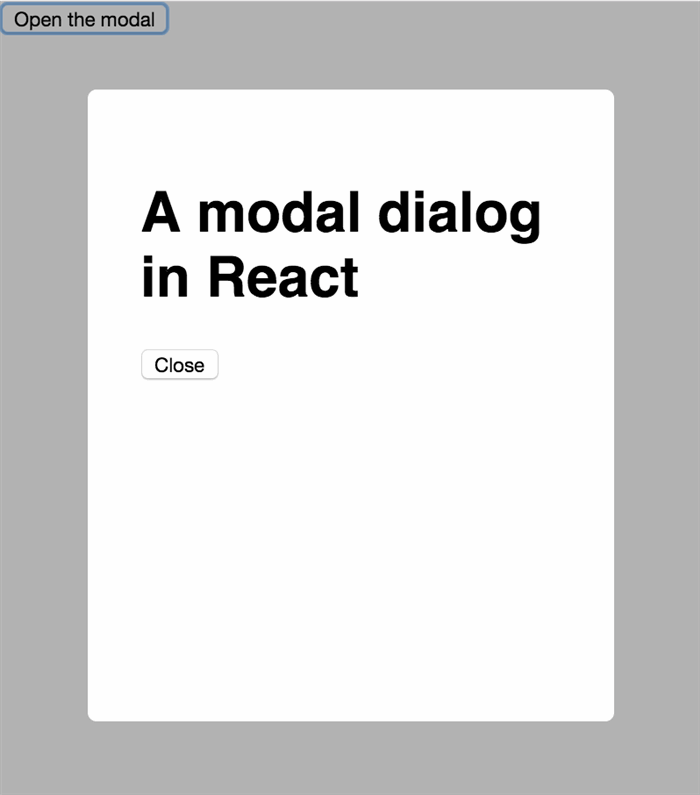
How It Works
The most important parts here are the first few lines, and the onClick handler.
This bit here is responsible for “showing” or “hiding” the modal:
if(!this.props.show) {
return null;
}
Rather, it is either rendering the modal (when show is true) or nothing (when show is false).
Contrast this to jQuery where you might show and hide an element by toggling a CSS class, or maybe adding and removing it from the DOM.
The React way is different. There is no manual adding or removing of anything. Instead, it’s declarative. Pass show={true} to the Modal and it’s rendered. Pass show={false} and it isn’t.
So how, then, do you actually change that true/false value for show? How could you do it in response to a button click? It is actually up to the parent component – the “user” of Modal. Here is such a component:
import React, { Component } from 'react';
import Modal from './Modal';
class App extends Component {
constructor(props) {
super(props);
this.state = { isOpen: false };
}
toggleModal = () => {
this.setState({
isOpen: !this.state.isOpen
});
}
render() {
return (
<div className="App">
<button onClick={this.toggleModal}>
Open the modal
</button>
<Modal show={this.state.isOpen}
onClose={this.toggleModal}>
Here's some content for the modal
</Modal>
</div>
);
}
}
export default App;
When the App component first renders, its isOpen state is false, so the Modal is not rendered.
this.state = { isOpen: false };
Then when the user clicks the “Open the modal” button, it calls toggleModal which flips that flag to true.
toggleModal = () => {
this.setState({
isOpen: !this.state.isOpen
});
}
The setState call triggers a re-render, and now Modal gets passed show={true}, so it appears.
Now what about closing it?
Notice we’re passing toggleModal as the onClose handler:
<Modal show={this.state.isOpen}
onClose={this.toggleModal}>
...
Look back at the code for Modal and notice how the button calls the onClose prop when it’s clicked:
<button onClick={this.props.onClose}>
Close
</button>
So that’s what’s happening: when the “Close” button is clicked, it calls the onClose prop – which is, in fact, the toggleModal function in App. That function flips the isOpen flag, which triggers a re-render, and the modal disappears. It’s truly gone, too: try a right-click “Inspect Element” while the modal is closed and you will notice the modal is nowhere to be found in the DOM.
This might be a bit mind-bending at first, but just do it a few times and it’ll become second nature.
I publish React tips like this every week(ish). Sign up for my newsletter to get them in your inbox.
You might also like my book because it breaks down React into easy-to-learn steps.
Modal Dialogs in React was originally published by Dave Ceddia at Angularity on December 13, 2016.
CodeProject
 General
General  News
News  Suggestion
Suggestion  Question
Question  Bug
Bug  Answer
Answer  Joke
Joke  Praise
Praise  Rant
Rant  Admin
Admin 





