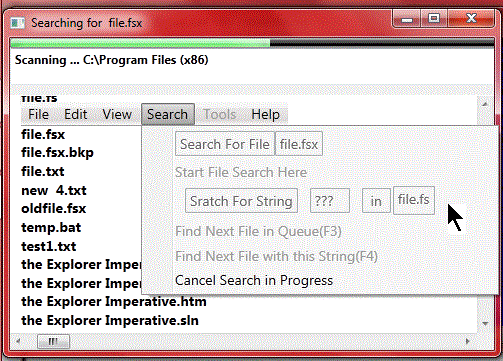
Screen Print showing Search Menu, ProgressBar and Directory currently being processed in
the Background Thread displayed in the TextBox.
Searching for a Responsive UI
Previously in the Explorer Imperative, I added a directory search function and enabled the
menu selection for it. I had tested it and it looked quite cool on My XP. It worked very quickly
on My XP. And in my myopic perspective of reality, I thought everyone would have the same awesme
user experience as I. Then I got a modern computer with a modern operating system running on it,
(Windows 7) and when I could find some time, I downloaded the latest version of F# and .NET and
fired up my little toy program. It looked even better on Windows 7 until I did a search, and
then, OH MY GaG, It froze up! Let me fix this, I thought. I could not move the Window to check
the Console output underneath it and when I switched to the Console, the MainWindow disappeared.
I couldn't tab back to it.
But then I was interrupted by other matters and when I returned the Window had re-appeared. I
had just experienced an Unresponsive UI caused by a long-running IO process blocking the GUI Thread.
To anyone who's opinion of F# was down-graded by this experience I offer my sincere apology. If you
will give me the opportunity, I will strive to up-grade your opinion of F# and it's capabilities.
But I must deviate from the strictly Imperative Paradigm and introduce some of the more powerful,
and therefore naybe not so easily understood, Functional Constructs that give F# it's power and
versatility.
This article is a face-saving device(my face) in which I will attempt to explain how I used a
type extension to add Asynchronus processing to the long-running IO routine that was blocking the
GUI Thread. The Code fot the type extension is the copyrighted property of Microsoft Corporation
and can be found in the Microsoft Help Library under the haeding of 'Async.FromContinuations<'T>
method (F#)'. You must consult that document as the official and correct description of the
BackgroundWorker class. My comments should be viewed as an explanation of why I constructed the
code that uses it in the way I did. This is not a claim to be the best or only way but only as a
possible way of integrating a BackgroundWorker into a program. The F# Type Definition is an
Extension of the BackgroundWorker class in 'System.ComponentModel.BackgroundWorker'. The 'with'
keyword identifies this type definition as an 'extension' of the type 'BackgroundWorker'. This
'extension' creates an asynchronous computation that encapulates, in the RunWorkerCompletedEventHandler,
the 'cont'(success continuation), the 'econt'(exception continuation) and 'ccont'(cancelation continuation).
The callback will eventually call one of them. My interpretation of this process is that 'handler'
will choose 'From' the three 'Continuations' depending on the 'RunWorkerCompletedEventHandler' event
'args' when 'RunWorkerCompleted' is(completed, that is, RunWorkerCompleted event occurs). While
'AsyncRunWorker' is computing your 'computation' your 'worker' routine 'ReportsProgress' as well as
tracking Error and Cancellation Requests.
Here is the code for the type extension
type BackgroundWorker with
member this.AsyncRunWorker (computation, argument : 'T, progressChangedHandler) : Async<'U> =
let workerAsync =
Async.FromContinuations (fun (cont, econt, ccont) ->
let handler = new RunWorkerCompletedEventHandler (fun sender args ->
if args.Cancelled then
ccont (new OperationCanceledException())
elif args.Error <> null then
econt args.Error
else
cont (args.Result :?> 'U))
this.WorkerSupportsCancellation <- true
this.WorkerReportsProgress <- true
this.DoWork.AddHandler(new DoWorkEventHandler(fun sender args ->
args.Result <- computation(argument, this, args)))
this.ProgressChanged.AddHandler(progressChangedHandler)
this.RunWorkerCompleted.AddHandler(handler)
this.RunWorkerAsync(argument)
)
async {
use! holder = Async.OnCancel(fun _ -> this.CancelAsync())
return! workerAsync
}
In short, this type extension restores responsiveness to the GUI by executing in the background,
allows the task to be cancelled and also allows exception handling and progress reporting to the
GUI Thread. To take advantage of these possibilties, I have added a Cancel Search Selection to
the Search Menu and a Progress Bar above the TextBox. The Search Status output is displayed in the
TextBox.
Background
All of the Major IDE's have an excellent Search Function built-in, usually with a Replace
capability as well. Windows 7 has an awesome Search Function built into the Operating System
itself. You can use it from the Start Menu or Windows Explorer. It is fantastic!
But sometimes it is not exactly what I want. Sometimes I almost want to grep! Unfortunately
(or maybe, fortunately) it doesn't happen often enough for me to remember all those switches
and what they do or even where I put that book. Usually what I want to see is the line where
some string or keyword occurs but I also want to see the line before and the line after. And,
although I may want to browse the entire file, I don't want to open it in my Editor or IDE
because it changes the list of 'recent' files or projects. Before long the list doesn't even
contain anything I'm actually working on. So I open them in Notepad and use it's Find Function.
Usually the three line 'context' output in the Console Window shows me what I'm looking for.
Previously, I had added the File Search and 'context' output functionality to the Explorer
Imperative and I intended to add a 'find' function to the TextBox when I could 'find' the time.
Then I discovered that on a Windows 7 machine the file search Blocked the UI. Therefore in this
episode, I will cover both of these issues.
The Background Worker
The 'type extension' shown above provides the member 'this.AsyncRunWorker' with return
type of Async<'U>(generic Async type), whose parameters are 'computation'(which you must
provide), 'argument'(generic type, 'T) and the 'progressChangedHandler'. The 'argument' type
must be the the same type as the parameter named in the let binding that defines the 'computation'.
In this case it is "let parseDirsAsync (path, worker: BackgroundWorker, eventArgs:
DoWorkEventArgs) = ". To clarify the connections, 'parseDirsAsync' is the 'computation',
'path' is the 'argument' and 'worker' is a lambda expression defined in the code that calls
the BackgroundWorker routine. Here's the code for the computation.
let parseDirsAsync (path, worker: BackgroundWorker, eventArgs: DoWorkEventArgs) =
let mutable root = ""
if File.Exists(path) then do
fname <- path.Substring(path.LastIndexOf("\\") + 1)
root <- path.Substring(0,path.LastIndexOf("\\"))
else
root <- path
printfn "Searching for %s in %s and it's subdirectories." fname root
let fileList:string[] ref = ref (Array.create 1 "")
let files:string[] ref = ref (Array.create 1 "")
let subDirs:string[] ref = ref (Array.create 1 "")
let gotIt = ref false
let rec fileSearch root =
gotIt := false
try
files := Directory.GetFiles(root, fname, SearchOption.AllDirectories)
gotIt := true
with
| :? System.UnauthorizedAccessException -> ()
| _ as oops -> invalidOp <| sprintf "%O" oops
if (worker.CancellationPending) then
eventArgs.Cancel <- true
elif !gotIt = true then do
let mutable count = 0
fileList := Array.append !fileList !files
let len = files.Value.Length
if len > 0 then printfn "\nIn %s" root
for fi in !files do
printfn " found %s" fi
count <- count + 1
let percentComplete = int ( ((float count) / (float (len))) * 100.0)
worker.ReportProgress(percentComplete, fi)
else do
gotIt := false
try
files := Directory.GetFiles(root, fname)
gotIt := true
with
| :? System.UnauthorizedAccessException -> ()
| _ as e -> invalidOp <| sprintf "%O" e
if (worker.CancellationPending) then
eventArgs.Cancel <- true
elif !gotIt = true then do
let mutable count = 0
fileList := Array.append !fileList !files
let len = files.Value.Length
if len > 0 then printfn "\nIn %s" root
for fi in !files do
printfn " found %s" fi
count <- count + 1
let percentComplete = int ( ((float count) / (float (len))) * 100.0)
worker.ReportProgress(percentComplete, fi)
try
subDirs := Directory.GetDirectories(root)
gotIt := true
with
| :? System.UnauthorizedAccessException -> ()
| e -> invalidOp <| sprintf "%O" e
if (worker.CancellationPending) then
eventArgs.Cancel <- true
else do
if !gotIt = true then do
let mutable count = 0
let len = subDirs.Value.Length
for di in !subDirs do
count <- count + 1
let percentComplete = int ( ((float count) / (float (len))) * 100.0)
worker.ReportProgress(percentComplete, di)
fileSearch di
fileSearch root
!fileList
To clarify the intent of the routine, we will recursively get all of the files matching the
pattern in fname. If we can we getfiles from all directories. If successful then we are through
otherwise we getfiles from top directory and then recurse with all of the sub directories in
the top directory. Since the fileSearch expression is a closure we can not trap a mutable value
within it. We have to pass everything on the heap. This is why we must use 'ref', '!' and ':='.
Since we defined 'fileSearch' within another function, we have to call it in that same function.
Then we return the list of files we have built, '!fileList'.
Calling the BackgroundWorker
The short snippet below defimes the expression 'computation' and all of it's parts. To relate
the snippet to the let binding defining parseDirsAsync, 'value' is the 'path' parameter. The lambda
expression '(fun sender eventArgs -> ...)' is the 'worker' in the parameter list. In effect, the
value 'parseDirsAsync' is a function passed to worker and worker is a parameter of parseDirsAsync.
The F# Compiler understands this but I'm still thinking about it.
The second and third lines safely update the UI, reporting the current directory being processed
and the percentage of that directory that has been completed. Since we don't really know the final
number of files or directories that will be processed, we have arbitrarily chosen to report the progress
for the directory we are processing rather than the entire job.
The fourth line, 'Async.StartWithContinuations(...)' starts the computation in the Background and
feeds the result of success to the first continuation, the result of an exception to the seconnd continuation
and the result of cancellation to the third continuation. Note that this snippet is preceded by some
initialization code and is followed by code that finishes the processing on the GUI Thread, in other
words, the three continuations.
let computation value = worker.AsyncRunWorker(parseDirsAsync, value, (fun sender eventArgs ->
textBox1.Text <- "Scanning ... " + eventArgs.UserState.ToString()
myProgressBar.Value <- (float (eventArgs.ProgressPercentage)) ))
Async.StartWithContinuations( computation value, (fun result ->
The lines that follow this snippet contain the body of the success continuation which terminates
with a closing parentheses, a comma and an opening parentheses and the token 'fun' which is the
beginning of the lambda expression for the exception continuation. This lambda terminates with the
same pattern, Lparen, comma, Rparen followed by the fun keyword to begin the third continuation to
process a cancellation. The cancellation continuation is terminated by a closing parentheses which
is followed by another closing parentheses which terminates the Async.StartWithContinuations lambda
expression itself. In the success continuation I have added the code necessary to Enqueue the fileList
and strip out any blank strings that were embedded in the list by appending to an array with a blank
string. Then I position the Queue to the next available item to match the current item if the
current item is in the Queue so that the next match can be found. If the current item is not in
the Queue, we position to the beginning of the Queue. We find the item and attempt to position it
in the middle of the Viewport. This is done in a function called 'updateMyScreen'. The other two
continuations put a message in the TextBox indicating an Error or cancellation has occurred and
sets the 'fileSearchStarted' flag to 'false' so that the next Search Menu constructed can enable
all of the Asynchronous Search Clicks and disable the Cancellation Click. When certain conditions
are met the Asynchrinius File Search is not executed. The only thing we need to do is to call the
findNextFile() and updateMyScreen() routines.
Here is the Menu Request Handler for the Async File Search
let findFileReq (myProgressBar:ProgressBar) (textBox1:TextBox) value =
try
let mutable currentDir = ""
let mutable currentfname = ""
let temp = focusItem.Tag.ToString()
if File.Exists(temp) then do
currentDir <- temp.Substring(0,temp.LastIndexOf("\\"))
if fname = "???" || fname = "" then do
currentfname <- temp.Substring(temp.LastIndexOf("\\") + 1)
else
currentDir <- temp
if fname <> "" then
fSfname <- fname
elif currentfname <> "" then
fname <- currentfname
fSfname <-currentfname
else
fSfname <- "???"
if (fQue.Count = 0) || (fSfname <> fTfname) then
fname <- fSfname
let targetFile = currentDir + "\\" + fname
printfn "\nCurrent File is: %s." targetFile
fQue.Clear()
mainWindow.Title <- "Searching for " + fname
let worker = new BackgroundWorker()
fQue.Clear()
fileSearchStarted <- true
textBox1.Text <- "Computing..."
let computation value = worker.AsyncRunWorker(parseDirsAsync, value, (fun sender eventArgs ->
textBox1.Text <- "Scanning ... " + eventArgs.UserState.ToString()
myProgressBar.Value <- (float (eventArgs.ProgressPercentage)) ))
Async.StartWithContinuations( computation value, (fun result ->
printfn "\nThe following files have been Enquwued:"
Array.iter (fun elem -> (printfn "%s" elem;fQue.Enqueue elem)) result
fileSearchStarted <- false
startInDir <- fQue.Dequeue()
while startInDir = "" && fQue.Count <> 0 do
startInDir <- fQue.Dequeue()
fQue.Enqueue(startInDir)
if fQue.Contains(targetFile) then
while startInDir <> targetFile do
startInDir <- fQue.Dequeue()
fQue.Enqueue(startInDir)
let mutable qItem = new TreeViewItem()
let mutable pItem = new TreeViewItem()
for i in 0 .. (treeTrunk.Items.Count) - 1 do
pItem <- treeTrunk.Items.[i]:?>TreeViewItem
if startInDir.Contains(pItem.Tag.ToString()) then
findIt pItem
textBox1.Text <- (focusItem.Tag.ToString())
done
mainWindow.Title <- focusItem.Tag.ToString()
myProgressBar.Value <- 0.0
findNextFile()
printfn "Current File is:\n%s" (startInDir)
updateMyScreen()
),
(fun exn ->
textBox1.Text <- "Operation failed with error:" + exn.Message
fileSearchStarted <- false
),
(fun _ ->
textBox1.Text <- "Operation canceled."
fileSearchStarted <- false
)
else
findNextFile()
printfn "Current File is:%s\n" (startInDir)
updateMyScreen()
with
|e -> eprintf "Error: "
The 'startHereReq' request calls the 'findFileReq' but passes it the current Directory instead
of the default Root Directory of the Drive. This enables the user to search anywhere, on any Drive.
The 'findString' routine itself is the same as in Partie Deux of the Explorer Imperative but the file
search embeded in the 'findStringReq' has been changed to a Background version. The string search
itself is not asynchronous but is fast enough to avoid blocking the GUI for long periods of time.
I recognize that some may disagree but rather than argue the point, I invite them to write a new
Background String Search using this type extension or any other technique they want to use.
The Menu. Starting an Asynchronous File Search

Screen Print showing Search Menu with File Name taken from Screen and Invitation to "Hit Me!"
to start search for "???".
To prevent the user from accidently starting a search while a search is in progress it is necessary to
disable the selections when a search starts. We also need to keep the Popup Menu open so that the user can
cancel the search if they wish. But we need to close the Popup Menu when the Search has completed in order
to construct a new Popup Menu with the selections re-enabled. This mean we have to close the Popup Menu.
Therefore the Popup must be defined at the module level. This allows us to close it when we need to. Note
that only the Popup is created at the module level. It is named 'menuPopup'. The Menu is put into the Popup
at the end of the Menu Builder Routine. We will close the Popup in the 'updateMyScreen()' function. We do
this by setting it's 'IsOpen' flag to false. This is the code.
menuPopup.IsOpen <- false
We also must set a flag to indicate that the search has completed. It is named 'fileSearchStarted' and it
is set to false at the Module level and in the success, exception and cancellation continuations of the async
invocations. It is set to true just before the invocations. It is tested in the Search Menu Item during the
construction of the menu. This is necessary because the user can force the Menu to close by clicking outside
of the Menu when it is open When this occurs and the user decides that it is necessary to cancel the search,
the menu is built with only the Cancel selection enabled. The Screen Print at the beginning of this article
shows a Menu with a search in progress. Notice that everything is greyed-out except for the Cancel Selection.
Notice also, the Find Next File and Find Next ... String selections with the 'F3' and 'F4' in parentheses.
Pressing the 'F3' or 'F4' keys will do the same thing as hitting one of these selections. These functions
will cycle through the Queue. The function invoked by the 'F4' key has been updated to find the string in the
TextBox. Event Handlers have been added to high light the selected word when the cursur hovers over the TextBox.
I originally 'Added' a routine and a trigger for it but when I saw how short the routines were I changed it to
a lambda expression. I left the original code in the program however. Here'sthe code for one of the lambda's.
textBox1.MouseEnter.Add(fun _ ->
textBox1.Focus()|>ignore
)
This expression fires whenever the Mouae Pointer is over the TextBox. All it does is switch focus to the
TextBox and throw away the type information. The other lambda is just below this one. All it does is switch
focus to the TreeView when the Mouse Leaves. They are both at the end of the mainWindow.Loaded lambda expression
This isn't really a part of the menu but is pertinent here because the 'F3' key will find the next occurrence of
string in the TextBox. If you are looking at the TreeView and the Mouse Pointer happens to be over the TextBox
You could miss what is happening.
And now back to the menu. I discussed the menu in Partie Deux so I am only going to cover the new code. We
have already created the menuPopup Popup, so don't be mystified when the menu is added to it. Here's the code
for the Search Menu. It is in the form of snippets of code to shorten the article.
let menuReq(e:MouseButtonEventArgs) =
try
.....
let pmS = new MenuItem()
pmS.Header <- "Search"
let pmSfF = new MenuItem()
let pmSfFsH = new MenuItem()
let pmSfS = new MenuItem()
let pmSfFsN = new MenuItem()
let pmSfFsS = new MenuItem()
let pmSasynCan = new MenuItem()
if fileSearchStarted = true then
pmSfF.IsEnabled <- false
pmSfFsH.IsEnabled <- false
pmSfS.IsEnabled <- false
pmSfFsN.IsEnabled <- false
pmSfFsS.IsEnabled <- false
pmSasynCan.IsEnabled <- true
else
pmSfF.IsEnabled <- true
pmSfFsH.IsEnabled <- true
pmSfS.IsEnabled <- true
pmSfFsN.IsEnabled <- true
pmSfFsS.IsEnabled <- true
pmSasynCan.IsEnabled <- false
let pmSfFHeader = new TextBox()
pmSfFHeader.Text <- "Search For File"
...
pmSfF.Tag <- thisItem.Tag.ToString()
pmSfF.StaysOpenOnClick <- true
pmSfF.Click.Add(fun args ->
findFileReq myProgressBar textBox1 (Directory.GetDirectoryRoot(thisItem.Tag.ToString()))
pmSfF.IsEnabled <- false
pmSfFsH.IsEnabled <- false
pmSfS.IsEnabled <- false
pmSfFsN.IsEnabled <- false
pmSfFsS.IsEnabled <- false
pmSasynCan.IsEnabled <- true
)
pmSfF.Header <- pmSfFs
let pmSfFToolTip = new ToolTip()
pmSfFToolTip.FontSize <- sizeOfFont * 2.0
pmSfFToolTip.FontWeight <- FontWeights.ExtraBold
pmSfFToolTip.Content <- "HIT ME ! (To Start File Search)"
pmSfF.ToolTip <- pmSfFToolTip
let _ = pmS.Items.Add(pmSfF)
pmSfFsH.Header <- "Start File Search Here"
pmSfFsH.Tag <- thisItem.Tag.ToString()
pmSfFsH.StaysOpenOnClick <- true
pmSfFsH.Click.Add(fun args ->
fTfname <- "..."
fSfname <- "???"
findFileReq myProgressBar textBox1 (thisItem.Tag.ToString())
pmSfFsH.IsEnabled <- false
pmSfF.IsEnabled <- false
pmSfS.IsEnabled <- false
pmSfFsN.IsEnabled <- false
pmSfFsS.IsEnabled <- false
pmSasynCan.IsEnabled <- true
)
let pmSfFsHToolTip = new ToolTip()
pmSfFsHToolTip.FontSize <- sizeOfFont * 2.0
pmSfFsHToolTip.FontWeight <- FontWeights.ExtraBold
pmSfFsHToolTip.Content <- "HIT ME ! (To Search this Directory and it's SubDirectories for File)"
pmSfFsH.ToolTip <- pmSfFsHToolTip
let _ = pmS.Items.Add(pmSfFsH)
let cfilePan = new StackPanel()
cfilePan.Orientation <- Orientation.Horizontal
let mutable cargBox = new TextBox()
cargBox.Text <- "Sratch For String"
cargBox.Margin <- new Thickness(10.0,2.0,2.0,2.0)
cargBox.MinWidth <- 15.0
cargBox.IsReadOnly <- true
...
cfileBox.LostFocus.Add(validateFileBox)
cfileBox.IsReadOnly <- false
...
let mutable argBox = new TextBox()
argBox.Margin <- new Thickness(10.0,2.0,2.0,2.0)
argBox.MinWidth <- 40.0
let fndStrToolTip = new ToolTip()
fndStrToolTip.FontSize <- sizeOfFont
fndStrToolTip.FontWeight <- FontWeights.Bold
fndStrToolTip.Content <- "Enter or change the string to search for"
argBox.ToolTip <- fndStrToolTip
if fndStr = "" then
argBox.Text <- "???"
fndStr <- "???"
else
argBox.Text <- fndStr
argBox.LostFocus.Add(validateArgBox)
argBox.IsReadOnly <- false
let mutable inBox = new TextBox()
inBox.Text <- " in "
inBox.Margin <- new Thickness(10.0,2.0,2.0,2.0)
inBox.MinWidth <- 15.0
inBox.IsReadOnly <- true
let _ = cfilePan.Children.Add(cargBox)
let _ = cfilePan.Children.Add(argBox)
let _ = cfilePan.Children.Add(inBox)
let _ = cfilePan.Children.Add(cfileBox)
pmSfS.Header <- cfilePan
pmSfS.Tag <- thisItem.Tag.ToString()
pmSfS.StaysOpenOnClick <- true
pmSfS.Click.Add(fun args ->
findStrReq myProgressBar textBox1 (Directory.GetDirectoryRoot(thisItem.Tag.ToString()))
pmSfS.IsEnabled <- false
pmSfF.IsEnabled <- false
pmSfFsH.IsEnabled <- false
pmSfFsN.IsEnabled <- false
pmSfFsS.IsEnabled <- false
pmSasynCan.IsEnabled <- true
)
let pmSfSToolTip = new ToolTip()
pmSfSToolTip.FontSize <- sizeOfFont * 2.0
pmSfSToolTip.FontWeight <- FontWeights.ExtraBold
pmSfSToolTip.Content <- "HIT ME ! (To Find File with this String in the Queue)"
pmSfS.ToolTip <- pmSfSToolTip
let _ = pmS.Items.Add(pmSfS)
pmSfFsN.Header <- "Find Next File in Queue(F3)"
pmSfFsN.Click.Add(findNextReq)
let pmSfFsNToolTip = new ToolTip()
pmSfFsNToolTip.FontSize <- sizeOfFont * 2.0
pmSfFsNToolTip.FontWeight <- FontWeights.ExtraBold
pmSfFsNToolTip.Content <- "HIT ME ! (Or HIT PF3 To FIND NEXT File in the Queue)"
pmSfFsN.ToolTip <- pmSfFsNToolTip
let _ = pmS.Items.Add(pmSfFsN)
pmSfFsS.Header <- "Find Next File with this String(F4)"
pmSfFsS.Click.Add(findNextStrReq)
let pmSfFsSToolTip = new ToolTip()
pmSfFsSToolTip.FontSize <- sizeOfFont * 2.0
pmSfFsSToolTip.FontWeight <- FontWeights.ExtraBold
pmSfFsSToolTip.Content <- "HIT ME ! (Or HIT PF4 To Find Next File with this String in the Queue)"
pmSfFsS.ToolTip <- pmSfFsSToolTip
let _ = pmS.Items.Add(pmSfFsS)
pmSasynCan.Header <- "Cancel Search in Progress"
pmSasynCan.Click.Add(fun args -> Async.CancelDefaultToken() )
let pmSasynCanToolTip = new ToolTip()
pmSasynCanToolTip.FontSize <- sizeOfFont * 2.0
pmSasynCanToolTip.FontWeight <- FontWeights.ExtraBold
pmSasynCanToolTip.Content <- "HIT ME ! (To Cancel the Asynchronous Search mow in Progress)"
pmSasynCan.ToolTip <- pmSasynCanToolTip
let _ = pmS.Items.Add(pmSasynCan)
let _ = popupMenu.Items.Add(pmS)
.....
The TextBox FindString Function
Now for something else, that is to say, completely not the same. The TextBox 'Find String' routine. It doesn't
have a Menu Selection or even an event handler. Or at least, not an event handler that is specifically for a 'find'.
Instead it is in the 'textBoxKeyUpDetected' handler routine. Currently it recognizes only the 'F3' function key but
could be coded to respond to any key. I leave the analysis to those who are interested in understanding it.
The code for the TextBox FindString Function
let textBoxKeyUpDetected(e:KeyEventArgs) =
try
if foundAt = -1 then
foundAt <- textBox1.Text.IndexOf(fndStr, foundAt + 1)
if e.Key.ToString() = "F3" then
foundAt <- textBox1.Text.IndexOf(fndStr, foundAt + 1)
if foundAt = -1 then
foundAt <- textBox1.Text.IndexOf(fndStr, foundAt + 1)
fndStrInd <- textBox1.GetLineIndexFromCharacterIndex(foundAt)
mainWindow.Title <- sprintf "Line #:%d" fndStrInd
textBox1.Select(foundAt, fndStr.Length)
with
|e -> eprintf "\n\n Error: %O\n" e
Using the Asynchronous File Search and FindString functions

Screen Print showing the the alternate menu format of the Context Menu. This results in the same routines being
called as with the PopupMenu format.
In the Screen Print above the Context Menu is shown. The selections are the same for both formats, even though they
are constructed in different routines. The Popup Format is invoked when the Right Mouse Button is depressed. The menu
will capture the Mouse Pointer if it is over the menu, otherwise the Context Menu will be invoked when the Right Mouse
Button is released and it will capture the Mouse Pointer. The PreviewRightMouseButton<Down|Up> Event Handlers can
be changed to both call the same menu or one of them can be commented out.

Screen Print showing the results of a successful Search for the string "???". The selected string is
high lighted when the Mouse Pointer is over the TextBox.
In the Screen Print above we have conducted an asynchronous file search from the 'Search For String ... in File ...'
Menu Selection. If the Mouse Pointer is over the TreeView the File that was found will be high lighted. If the Mouse
Pointer is over the TextBox the selected string(the string that was found) will be high lighted. The Splitter Bar below
the Textbox can be moved up or down to decrease or increase the height of the TextBox. In the TextBoxF3 will find the
next occurrence of the search string, F4 will do nothing. In the TreeView F3 will go to the next file in the Queue and
F4 will find the next file in the Queue that contains the search string.

Screen Print showing the Console Output of an astnchronous file search and how deep the search was when it got a hit.
In the Screen Print above we have the output showing the files that were found and how deep the search was when the file
was found. You can tell if it was found in the top directory by comparing the Group Heading, which begins with 'In ...' and
the 'found ...' as in the MyPdfes Directory it found one file in the top directory. This information may or may not be of
interest to you. Following this Group of infornation is the list of files that were enqueued.

Screen Print showing the lines where the string argument was found as well as the previous line and the line that follows
it in the proper order.
In the Screen Print above the list of enqueued file is followed by messages showing which files were searched for the
string. This group is followed by the Context of each occurrence, that is, the line before, the line itself and the line after.
Using this output you can quickly see how a word is used in a file and determine which occurrence you want to examine more closely
in the TextBox. The TextBox can be expanded to full screen and with the find function you may want to use it instead of, or in
combination with Notepad.

Screen Print showing Mouse Pointer hovering over an expanded TextBox, the selected word, "???", the 'Line #:592' in the
Window Title and the Console Output showung lines where the string argument was found, including 592.
In the Screen Print above the 'Line #:592' in the Window Title refers to the line where the selected word was found, not the first
line visible in the Viewport. Using this output you can quickly see how a word is used in a file and determine which occurrence you
want to examine more closely in the TextBox, matching the line numbers in the Console output with the line number shown in the Window
Title. The TextBox can be expanded to full screen and with the find function you may want to use it instead of, or in combination with
Notepad. A Quick Reminder - On the File Menu, the Open, Execute and CMD.EXE Selections can be used to 'OPEN' a file. In most cases,
'Open' and 'Execute' are equivalent since 'Opening' a file EXECUTES the program defined to OPEN it(i.e. '.doc' is opened by Word, '.pdf'
is opened by Adobe Reader). This includes 'Opening' a folder because Windows Explorer is the program that 'opens' a folder. The Menu Item
'CMD.EXE' has the same result as 'Open' and 'Execute' but will accept additional parameters. The intent of this is to allow you to execute
batch files, passing parameters to it or passing the file name in the TreeView to a batch file. For instance, Right Click on a file with
a .txt extension. In the File Menu, you can 'open' it with the OPEN, EXECUTE or CMD.EXE Menu Selections. On the other hand, using the OPEN
Menu Seletion with a .bat file will 'execute' the file but will not pass amything to it as you could do with the EXECUTE Menu Selection. With
the CMD.EXE Menu Selection you can, for instance, enter 'type' or 'notepad' in the first entry field to see the contents of it or enter the
parameters for it in the last entry and run it from within the Explorer Imperative. You can also use the NEW Menu Selection to create a
batch file, in place, that required no parameters and OPEN it. Just remember to 'Save As' and change the file type to '*.*'. One last thing,
OPEN and EXECUTE use a Comspec Instance but they close it on completion while CMD.EXE leaves it open.
History
History Partie Trois
The intended purpose of the third episode of this series was to add a find string for inside the TextBox. Then I saw how long it could
block the User Interface when searching a large Directory Tree. I realized this was very bad from a Users perspective. I found a solution
that not only leaves the UI unblocked but also provides a little entertainment for the User to keep them interested watching the ProgressBar
and text flashing by, and the Window will re-draw itself if you flip over to the Internet and then flip back. If this collection of snippets
had been intended to have a specific purpose then this would be a bug-fix, but there was no planned purpose except wondering around, exploring
F Sharp and asking myself, 'I wonder if I can do this', whatever this happened to be. It just happened that a Grid seemed to belong in a Window
and a Tree belonged in a Grid. And it just grokked from there. And having grokked itself into being, it grokked forward in fullness. In other
words, it kinda invented itself.
Here is a summary of the changes for this article.
- Added a 'type extension' for BackgroundWorker. This enables Asynchronous processing of long-running functions, freeing blocked UI, feeding
back ProgressBar Updates and Status Info, enables cancellation request and exception handling in the background thread.
- Changed Directory Parsing Routine from a recursive function to a function containing a recursive expression which is a closure that uses
mutable values from the outer scope, requiring the use of ref cells to pass those values.
- Moved code to create popup for menu to module level so that it could be closed outside of menu routine.
- Changed Search Menu and it's handlers to handle invocation of async processing and prevent simultaneaus execution of async processes,
causing unpredictable results
- Added routine to switch focus to TextBox when Mouse Enters it and back to TreeView when Mouse Leaves.
- Added 'find string' function to TextBox. Invoked by 'F3', it will hi-lite the 'string' with 'SelectionBrush' and show the line number in
the Window Title. This allows User to match line number from Console Window Context Output,
- Added 'find next file in queue with this string'. Invoked by 'F4', it will cycle through the queued up files searching for the next file
that contains the current search string.
- Added routine, 'updateMyScreen' to move the TreeViewItem with focus to the middle of the screen if possible.
- Commented out code to handle Mouse Wheel Tilt because it caused Scrolling to be stuck in Horizontal Only if Mouse Driver did not produce
proper Delta Values.
- Changed Initial Window Size to fit in physical screen on Windows 7 as well as Windows XP.
- Updated the #I and #r Interactive Directives to include only the WPF V4.0 Search Path and reference ony the necessary Libraries. This was
also necessary for the WPFEventLoop.fsx to prevent fsi.exe from using the WPF V3.0 Libraries from the WPF Event Loop Installation instead of
the WPF V4.0 referenced in the script, causing undefined names in the Interactive execution that were defined in the compiled version. Also,
the same script did not have undefined names if the WPF Event Loop was not installed. With the current #I and #r directives the script runs on
Windows 7 and XP, producing the same output whether it is a compiled program or a script.
- Added two semicolons to end of script for pasting into the Interactive Console.
History Partie Deux
This article is devoted to a discussion of the new functionality added to the Explorer Imperative, specifically the SEARCH functions,
concentrating on the find string function for illustration purposes. The popup and context menu are discussed as they are required to invoke
the search methods. I regard all of the code for the menues, including the functions that increase and decrease the font size for the menus
as new code even if it was in the original program because it was not discussed at that time. Akthough the menues themselves were working as
they do now the code was not showing up in the article. That's okay because I also did not provide any explanation of the code involved. For
that reason I won't list any code chamges unless thay are bug fixes or noticable changes in functionality.
Here are the changes you should be aware of;
- The 'File>New>File' function contained a bug in the code that extracted the parameters from the menu item. This bug has been corrected
in this version.
- The 'File>New>Folder' function contained a bug in the code that extracted the parameters from the menu item. This bug has been corrected
in this version.
- The 'View>Increase Font Size' function was changed to increase the size of the menu instaead of the size of the treeview.
- The 'View>Decrease Font Size' function was changed to decrease the size of the menu instaead of the size of the treeview.
- The 'Search' Menu has been enabled and functions added to 'Find a File', 'Start the search from a specific Directory', 'Find a String' and
print out the context in which it is used and 'Find the Next File' using either the menu or the F3 Key.
