Introduction
Here is a quick way to generate Getters, Setters in C# using Regular Expression based templates. Basically our input here is Key Value pairs separated by semicolon(;) - so this trick can be utilized to generate probably any templated text quickly as long as our input results in matches. By Key Value format (I mean format like [ PropertyName PropertyType; .... ] combinations).
Background
Many a times we want to bulk generate getter setters in Visual studio like Eclipse. And many times, we also want to add some additional functionality to our getter setters. We can use regular “prop”+TAB and “propfull”+TAB trick to generate full Properties with getter setters individually but we have less control over the template.
Like lets say we want null checking and also call the Notify method (as in case of wpf) in our setter:-
private string _Text;
public string Text
{
get { return _Text; }
set {
if ( value != _Text)
{ _Text= value;
RaisePropertyChanged("Text");
}
}
}
So what comes straight to mind is to write our own snippet and repeat use it in Visual studio. That’s one way to go. We can do it using snippet designer. Just write a snippet and invoke our custom snippet the way we generally invoke prop+TAB, propfull+TAB, ctor+TAB etc.
Moreover, what if we want to do it for a number of properties? Too much repetitive typing isn’t it? Let’s try to automate this.
What if I only want to type the PropertyType and PropertyName and I can generate rest of the getter setters (and I should have a control over the template of code being generated).
Here comes Expresso to our rescue. We’ll use Regular Expressions to match our properties and generate getter setters in bulk. Lets say I have these properties:
Guid _Id;
string _Text;
DateTime _CreateDt;
DateTime _LastUpdateDt;
bool _IsDeleted;
One thing I am sure is the structure of above combination is something like this:-
<PropertyType>+space+underscore+<PropertyName>+semicolon
Lets translate this into regular expression and find matches using Expresso.
In regular expression I'd say it as:-
(<a named group which matches a word>)+<one or more spaces>+<underscore>+(<another named group which matches a word)+semicolon => this translates to
(?<PropType>\w+)\s+_(?<PropName>\w+);
In above Regular expression the \w matches a word. \s matches spaces. + means one or more occurances. (_ and ; are as it is).
Using the code
Attached above (Zip File) is a Expresso project - it opens with Expresso (Its a Free App - links below). We can use app of our choice.
Basically our approach is very simple - we only need to paste three strings (1. Regular Expression), (2. Template) and of course (3. Input Text [PropertyType _PropertyName;] values). Below we will walk through the process to do it in Expresso itself. Where to get Expresso and learn Regular Expressions is here:-
Once we download and install Expresso to our machine. Let us quickly walk through our code generation process here. Here’s how Expresso UI looks like. The basic functions of screen are annotated:-
- We write Expression in Regular Expression Block
- We Input the Sample Text or the input string to be parsed in Sample Text Block
- Then we press the Run Match to match the strings.
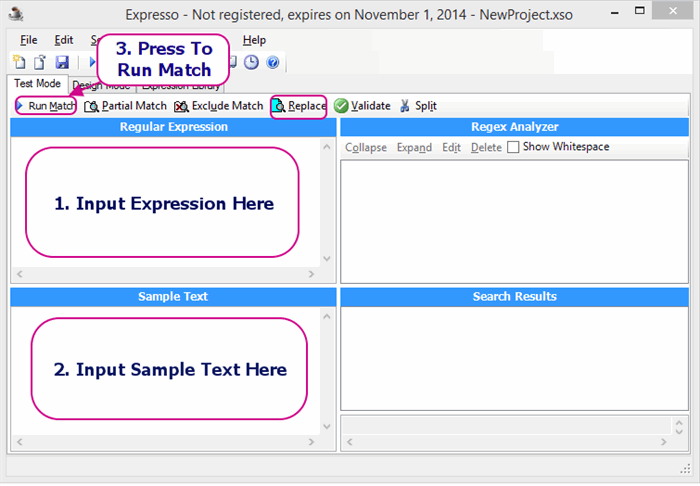
We typed the following Regular expression and input fields to see the results in matches:-
- We typed Regular Expression
-
(?<PropType>\w+)\s+_(?<PropName>\w+);
- In Sample Text we typed our [ PropType _PropName; ] values with in regular syntax as below
- Clicking Match Shows us the results

Next, we want to create our template for generating required code. So we will need to go to Design Mode tab and write our template there as below:-
- Go to “Design Mode”
- The Regular expression is same as we have recently tested above.
- Write our template using our named groups we have captured using our Regular Expression. The template is as below:
private ${PropType} _${PropName};
public ${PropType} ${PropName}
{
get { return _${PropName}; }
set {
if (_${PropName} != value)
{
_${PropName}= value;
RaisePropertyChanged("${PropName}");
}
}
|
- Press the Replace Button (the button with magnifier on blue page)

Quite obvious of what I'm doing above. Just maneuvering the PropName and PropType named groups I have captured using my regular expression and filling in my template in between.
We click the replace and we get the getter setters there:-

Points of Interest
Obviously we would want to learn about regular expression and here's a very good place to start:-
History
- [05-Sep-2104]: Initial Post.
- [06-Sep-2014]: Updated the expression & project to corrected one. Added links.
- [07-Sep-2014]: Added Link to version 3.0 of Expresso (Its Free of Cost).
I love programming, reading, and meditation. I like to explore management and productivity.
 General
General  News
News  Suggestion
Suggestion  Question
Question  Bug
Bug  Answer
Answer  Joke
Joke  Praise
Praise  Rant
Rant  Admin
Admin 








 Have a great day!
Have a great day!![Rose | [Rose]](https://www.codeproject.com/script/Forums/Images/rose.gif)
