Introduction
The purpose of this article is creating an Add-In for Word that automates logging printscreens.
Background
This add-in was designed to facilitate the creation of manuals, registration testing and other tasks where it is used very printscreen.
Creating the code
First create a Word 2007 Add-in solution, like this:
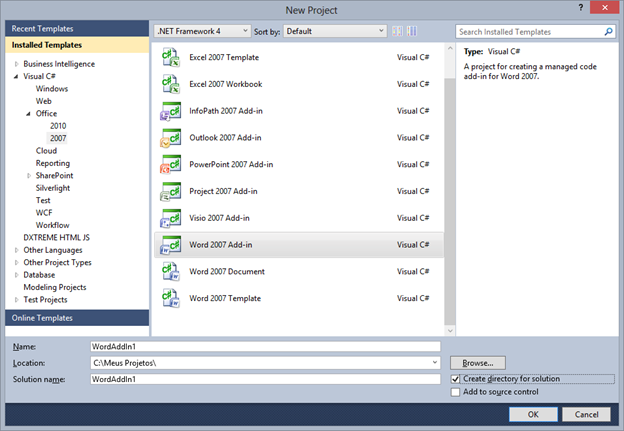
Creating the Code Add-In
After solution create, let's create a button:
private void ThisAddIn_Startup(object sender, System.EventArgs e)
{
CheckIfMenuBarExists();
AddMenuBar();
}
private void CheckIfMenuBarExists()
{
try
{
Office.CommandBarButton foundMenu = (Office.CommandBarButton)
this.Application.CommandBars.ActiveMenuBar.FindControl(
Office.MsoControlType.msoControlButton, System.Type.Missing, 200, true, true);
if (foundMenu != null)
{
foundMenu.Delete(true);
}
}
catch (Exception ex)
{
MessageBox.Show(ex.Message);
}
}
private void AddMenuBar()
{
try
{
Office.CommandBar menubar = (Office.CommandBar)Application.CommandBars.ActiveMenuBar;
menuCommand = (Office.CommandBarButton)menubar.Controls.Add(
Office.MsoControlType.msoControlButton, missing, missing, missing, true);
menuCommand.Style = MsoButtonStyle.msoButtonIconAndWrapCaptionBelow;
menuCommand.Caption = "Monitor PrintScreen";
menuCommand.Tag = "200";
menuCommand.FaceId = 65;
menuCommand.Click += new _CommandBarButtonEvents_ClickEventHandler(menuCommand_Click);
}
catch (Exception e)
{
MessageBox.Show(e.Message);
}
}
Clipboard Monitor
[DllImport("User32.dll", CharSet = CharSet.Auto)]
public static extern IntPtr SetClipboardViewer(IntPtr hWndNewViewer);
[DllImport("User32.dll", CharSet = CharSet.Auto)]
public static extern bool ChangeClipboardChain(IntPtr hWndRemove, IntPtr hWndNewNext);
private const int WM_DRAWCLIPBOARD = 0x0308;
private IntPtr _clipboardViewerNext;
public delegate void ClipboardHandler(object sender, ClipboardArgs e);
public event ClipboardHandler OnNewClipboard;
public ClipboardManager()
{
InitializeComponent();
}
public void Start()
{
_clipboardViewerNext = SetClipboardViewer(this.Handle);
}
public void Stop()
{
ChangeClipboardChain(this.Handle, _clipboardViewerNext);
}
protected override void WndProc(ref Message m)
{
base.WndProc(ref m);
if (m.Msg == WM_DRAWCLIPBOARD)
{
IDataObject iData = Clipboard.GetDataObject();
if (iData.GetDataPresent(DataFormats.Bitmap))
{
Bitmap image = (Bitmap)iData.GetData(DataFormats.Bitmap);
if (OnNewClipboard != null)
{
OnNewClipboard(this, new ClipboardArgs(image));
}
}
}
}
public class ClipboardArgs
{
public ClipboardArgs(Bitmap image)
{
this.Image = image;
}
public Bitmap Image { get; set; }
}
Inclusion of the new image in the document
void manager_OnNewClipboard(object sender, ClipboardArgs e)
{
Application.ActiveDocument.Content.Paragraphs.Add(
Globals.ThisAddIn.Application.Selection.Range);
Globals.ThisAddIn.Application.Selection.Paste();
Application.ActiveDocument.Content.Paragraphs.Add(
Globals.ThisAddIn.Application.Selection.Range);
Globals.ThisAddIn.Application.Selection.MoveDown(WdUnits.wdParagraph, 2, Type.Missing);
}
Result of this code
After clicking the button, all the print screens will be included in the Word document.

Points of Interest
In this article learn how to create:
- An Add-in for Word 2007.
- A monitor area transfer.
History
- 12th March, 2013: Article published.
Graduate from Fabrai in 2004.
Graduate Studies from UFMG in 2006.
I'm currently working for TOTVS company.
 General
General  News
News  Suggestion
Suggestion  Question
Question  Bug
Bug  Answer
Answer  Joke
Joke  Praise
Praise  Rant
Rant  Admin
Admin 





