If you are developing applications which include reporting with Crystal Reports, you may have noticed that it’s not possible to invoke a custom method when the user prints the report. However, this was something which was easily implemented in Crystal Reports 8/8.5 but removed from later versions.
But there’s a workaround for this. In this example, I will show you how to invoke a method in our client application when the print button of the report viewer is clicked.
In order to do that, we have to add our custom method to the report viewer’s print button’s print action.
Create a new Windows application. Add another form to the project and name it CustomReportViewer.cs.
Add a Crystal Report viewer to a newly created form. (If the Crystal Report Viewer is not available in the toolbox, please add it to the toolbox first.)
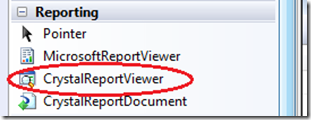

Add a new report to the project and name it SampleReport.rpt.

Now add the following code to the CustomReportViewer class:
public delegate void CustomPrintDelegate();
Add the following property:
public Delegate CustomPrintMethod { get; set; }
Add this additional code to the initialization method:
foreach (Control control in crystalReportViewer1.Controls) {
if (control is System.Windows.Forms.ToolStrip) {
ToolStripItem tsItem = ((ToolStrip)control).Items[1];
tsItem.Click += new EventHandler(tsItem_Click);
ToolStripItem tsNewItem = ((ToolStrip)control).Items.Add("");
tsNewItem.ToolTipText = "Custom Print Button";
tsNewItem.Image = Resources.CustomButton;
tsNewItem.Tag = "99";
((ToolStrip)control).Items.Insert(0, tsNewItem);
tsNewItem.Click += new EventHandler(tsNewItem_Click);
}
}
Using the above code, we can find out the print button of the report viewer’s tool strip. And the first item is for the print button. (I found this out from its ToolTipText).
However, you can add your own button if you like or you can use the existing print button. Both options are illustrated.
Add the following methods:
void tsNewItem_Click(object sender, EventArgs e) {
if (CustomPrintMethod != null) {
CustomPrintMethod.DynamicInvoke(null);
}
}
void tsItem_Click(object sender, EventArgs e) {
if (CustomPrintMethod != null) {
CustomPrintMethod.DynamicInvoke(null);
}
}
Here is the complete code for the CustomReportViewer class:
using System;
using System.Drawing;
using System.Text;
using System.Windows.Forms;
using CrystalDecisions.CrystalReports.Engine;
using CrystalDecisions.Shared;
namespace PrintDelegateMethod {
public partial class CustomReportViewer : Form {
public delegate void CustomPrintDelegate();
public Delegate CustomPrintMethod { get; set; }
public CustomReportViewer() {
InitializeComponent();
foreach (Control control in crystalReportViewer1.Controls) {
if (control is System.Windows.Forms.ToolStrip) {
ToolStripItem tsItem = ((ToolStrip)control).Items[1];
tsItem.Click += new EventHandler(tsItem_Click);
ToolStripItem tsNewItem = ((ToolStrip)control).Items.Add("");
tsNewItem.ToolTipText = "Custom Print Button";
tsNewItem.Image = Resources.CustomButton;
tsNewItem.Tag = "99";
((ToolStrip)control).Items.Insert(0, tsNewItem);
tsNewItem.Click += new EventHandler(tsNewItem_Click);
}
}
}
void tsNewItem_Click(object sender, EventArgs e) {
if (CustomPrintMethod != null) {
CustomPrintMethod.DynamicInvoke(null);
}
}
void tsItem_Click(object sender, EventArgs e) {
if (CustomPrintMethod != null) {
CustomPrintMethod.DynamicInvoke(null);
}
}
private void CustomReportViewer_Load(object sender, EventArgs e) {
SampleReport report = new SampleReport();
crystalReportViewer1.ReportSource = report;
crystalReportViewer1.Refresh();
}
}
}
Add the following delegate to your calling class:
public delegate void PrintDelegate();
Add the following method. This is the method that we want to invoke when the print button or the custom button is clicked.
private void CustomPrintMethod() {
MessageBox.Show("Custom Print Method");
}
And a button and the following click event code:
private void button1_Click(object sender, EventArgs e) {
CustomReportViewer viewer = new CustomReportViewer();
PrintDelegate mymethod = new PrintDelegate(CustomPrintMethod);
viewer.CustomPrintMethod = mymethod;
viewer.Show();
}
The complete source of the calling form is as follows:
using System;
using System.Drawing;
using System.Text;
using System.Windows.Forms;
namespace PrintDelegateMethod {
public partial class Form1 : Form {
public delegate void PrintDelegate();
public Form1() {
InitializeComponent();
}
private void CustomPrintMethod() {
MessageBox.Show("Custom Print Method");
}
private void button1_Click(object sender, EventArgs e) {
CustomReportViewer viewer = new CustomReportViewer();
PrintDelegate mymethod = new PrintDelegate(CustomPrintMethod);
viewer.CustomPrintMethod = mymethod;
viewer.Show();
}
}
}
Now if you run the project, you can get a screen similar to the one shown below. And please note that I have added a resource file named ‘Resources’ and added an image named ‘CustomButton’.

And if you click either of the buttons, your custom method will be invoked. The default print method will be executed only when the print button is clicked.

My passion lies in building business intelligence and data-based solutions, writing about things I work with and talking about it. New technologies relevant to my line of work interest me and I am often seen playing with early releases of such technologies.
My current role involves architecting and building a variety of data solutions, providing database maintenance and administration support, building the organization’s data practice, and training and mentoring peers.
My aspiration over the next several years is to achieve higher competency and recognition in the field of Data Analytics and move into a career of data science.
Specialities: SQL Server, T-SQL Development, SQL Server Administration, SSRS, SSIS, C#, ASP.Net, Crystal Reports
 General
General  News
News  Suggestion
Suggestion  Question
Question  Bug
Bug  Answer
Answer  Joke
Joke  Praise
Praise  Rant
Rant  Admin
Admin 







