- Download source files and setup package from Part 1
Article Series
This article is part two of a series on developing a Silverlight business application using MEF, MVVM Light, and WCF RIA Services.
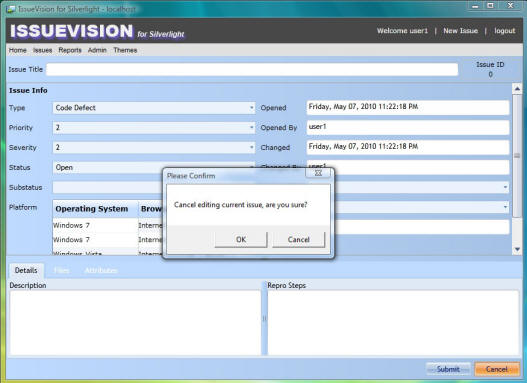
Contents
Introduction
In this second part, we will go through various topics on how the MVVM Light Toolkit is used in our sample application. I chose this toolkit
mainly because it is lightweight. Also, it is one of the most popular MVVM frameworks supporting Silverlight 4.
RelayCommand
One of the new features in Silverlight 4 is a pair of properties added to the ButtonBase class named Command and
CommandParameter. This commanding infrastructure makes MVVM implementations a lot easier in Silverlight. Let's take a look at how
RelayCommand is used for the "Delete User" button from the User Maintenance screen. First, we define the XAML code of the button as follows:
<Button Grid.Row="2" Grid.Column="0"
VerticalAlignment="Top" HorizontalAlignment="Right"
Width="75" Height="23" Margin="0,5,167,5"
Content="Delete User"
Command="{Binding Path=RemoveUserCommand}"
CommandParameter="{Binding SelectedItem, ElementName=comboBox_UserName,
ValidatesOnNotifyDataErrors=False}"/>
The code above specifies that we should call the RemoveUserCommand defined in UserMaintenanceViewModel.cs
and pass in a parameter of the currently selected user when the "Delete User" button is clicked. And, the RelayCommand RemoveUserCommand is defined as:
private RelayCommand<User> _removeUserCommand = null;
public RelayCommand<User> RemoveUserCommand
{
get
{
if (_removeUserCommand == null)
{
_removeUserCommand = new RelayCommand<User>(
OnRemoveUserCommand,
g => (issueVisionModel != null) &&
!(issueVisionModel.HasChanges) && (g != null));
}
return _removeUserCommand;
}
}
private void OnRemoveUserCommand(User g)
{
try
{
if (!_issueVisionModel.IsBusy)
{
if (_issueVisionModel.HasChanges)
{
_issueVisionModel.RejectChanges();
}
var dialogMessage = new DialogMessage(
this,
Resources.DeleteCurrentUserMessageBoxText,
s =>
{
if (s == MessageBoxResult.OK)
{
_issueVisionModel.RemoveUser(g);
_userNameToDisplay = string.Empty;
_operation = UserMaintenanceOperation.Delete;
IsUpdateUser = true;
IsAddUser = false;
_issueVisionModel.SaveChangesAsync();
}
})
{
Button = MessageBoxButton.OKCancel,
Caption = Resources.ConfirmMessageBoxCaption
};
AppMessages.PleaseConfirmMessage.Send(dialogMessage);
}
}
catch (Exception ex)
{
AppMessages.RaiseErrorMessage.Send(ex);
}
}
The code snippet above, when called, will first display a message asking to confirm whether to delete the selected user or not. If confirmed, the functions
RemoveUser() and SaveChangesAsync(), both defined in the IssueVisionModel class, will get called, thus removing the selected user from the database.
The second parameter of the RelayCommand is the CanExecute method. In the sample code above, it is defined as "
g => (_issueVisionModel != null) &&
!(_issueVisionModel.HasChanges) && (g != null)
", which means that the "Delete User" button is only enabled when there are no pending changes
and the selected user is not
null. Unlike WPF, this
CanExecute method is not automatically polled in Silverlight when
the
HasChanges property changes, and we need to call the
RaiseCanExecuteChanged method manually, like the following:
private void _issueVisionModel_PropertyChanged(object sender,
PropertyChangedEventArgs e)
{
if (e.PropertyName.Equals("HasChanges"))
{
AddUserCommand.RaiseCanExecuteChanged();
RemoveUserCommand.RaiseCanExecuteChanged();
SubmitChangeCommand.RaiseCanExecuteChanged();
CancelChangeCommand.RaiseCanExecuteChanged();
}
}
Messenger
The Messenger class from MVVM Light Toolkit uses a simple Publish/Subscribe model to allow loosely coupled messaging. This facilitates
communication between the different ViewModel classes as well as communication from the ViewModel class to the View class. In our sample, we define a static
class called AppMessages that encapsulates all the messages used in this application.
public static class AppMessages
{
......
public static class ChangeScreenMessage
{
public static void Send(string screenName)
{
Messenger.Default.Send(screenName, MessageTypes.ChangeScreen);
}
public static void Register(object recipient, Action<string> action)
{
Messenger.Default.Register(recipient,
MessageTypes.ChangeScreen, action);
}
}
public static class RaiseErrorMessage
{
public static void Send(Exception ex)
{
Messenger.Default.Send(ex, MessageTypes.RaiseError);
}
public static void Register(object recipient, Action<Exception> action)
{
Messenger.Default.Register(recipient,
MessageTypes.RaiseError, action);
}
}
public static class PleaseConfirmMessage
{
public static void Send(DialogMessage dialogMessage)
{
Messenger.Default.Send(dialogMessage,
MessageTypes.PleaseConfirm);
}
public static void Register(object recipient, Action<DialogMessage> action)
{
Messenger.Default.Register(recipient,
MessageTypes.PleaseConfirm, action);
}
}
public static class StatusUpdateMessage
{
public static void Send(DialogMessage dialogMessage)
{
Messenger.Default.Send(dialogMessage,
MessageTypes.StatusUpdate);
}
public static void Register(object recipient, Action<DialogMessage> action)
{
Messenger.Default.Register(recipient,
MessageTypes.StatusUpdate, action);
}
}
......
}
In the code-behind file MainPage.xaml.cs, four AppMessages are registered. ChangeScreenMessage is
registered to handle requests from the menu for switching between different screens. The other three AppMessages are all system-wide messages:
RaiseErrorMessage will display an error message if something goes wrong, and immediately logs off from the database.PleaseConfirmMessage is used to display a message asking for user confirmation, and processes the call back based on user feedback.StatusUpdateMessage is used to update the user on certain status changes, like a new issue has been successfully created and saved, etc.
Here is how we register the StatusUpdateMessage:
public MainPage()
{
InitializeComponent();
AppMessages.StatusUpdateMessage.Register(this, OnStatusUpdateMessage);
......
}
#region "StatusUpdateMessage"
private static void OnStatusUpdateMessage(DialogMessage dialogMessage)
{
if (dialogMessage != null)
{
MessageBoxResult result = MessageBox.Show(dialogMessage.Content,
dialogMessage.Caption, dialogMessage.Button);
dialogMessage.ProcessCallback(result);
}
}
#endregion "StatusUpdateMessage"
And, here is how we can send a message to the StatusUpdateMessage:
......
var dialogMessage = new DialogMessage(
this,
Resources.NewIssueCreatedText + addedIssue.IssueID,
null)
{
Button = MessageBoxButton.OK,
Caption = Resources.NewIssueCreatedCaption
};
AppMessages.StatusUpdateMessage.Send(dialogMessage);
......
EventToCommand
EventToCommand is a Blend
behavior that is added as a new feature in the MVVM Light Toolkit V3, and is used to bind an event to an ICommand directly in XAML, which gives
us the power to handle pretty much any event with RelayCommand from the ViewModel class.
Following is an example of how drag and drop of files is implemented in the "New Issue" screen. Let's check the XAML code first:
<ListBox x:Name="listBox_Files" Grid.Row="1" Grid.Column="0"
AllowDrop="True"
ItemsSource="{Binding Path=CurrentIssue.Files, ValidatesOnNotifyDataErrors=False}">
<ListBox.ItemTemplate>
<DataTemplate>
<StackPanel Orientation="Horizontal">
<TextBlock Text="{Binding Path=FileName, ValidatesOnNotifyDataErrors=False}" />
<TextBlock Text="{Binding Path=Data.Length, StringFormat=' - \{0:F0\} bytes',
ValidatesOnNotifyDataErrors=False}" />
</StackPanel>
</DataTemplate>
</ListBox.ItemTemplate>
<i:Interaction.Triggers>
<i:EventTrigger EventName="Drop">
<cmd:EventToCommand PassEventArgsToCommand="True"
Command="{Binding Path=HandleDropCommand, Mode=OneWay}" />
</i:EventTrigger>
</i:Interaction.Triggers>
</ListBox>
The code above basically specifies that the ListBox allows drag-and-drop, and when a Drop event fires,
the HandleDropCommand from the IssueEditorViewModel class gets called. Next, let's look at how HandleDropCommand is implemented:
private RelayCommand<DragEventArgs> _handleDropCommand = null;
public RelayCommand<DragEventArgs> HandleDropCommand
{
get
{
if (_handleDropCommand == null)
{
_handleDropCommand = new RelayCommand<DragEventArgs>(
OnHandleDropCommand,
e => CurrentIssue != null);
}
return _handleDropCommand;
}
}
private void OnHandleDropCommand(DragEventArgs e)
{
try
{
var files = e.Data.GetData(DataFormats.FileDrop) as FileInfo[];
if (files != null)
{
foreach (var file in files)
{
using (var fs = file.OpenRead())
using (MemoryStream ms = new MemoryStream())
{
fs.CopyTo(ms);
CurrentIssue.Files.Add(
new Data.Web.File()
{
FileID = Guid.NewGuid(),
IssueID = CurrentIssue.IssueID,
FileName = file.Name,
Data = ms.GetBuffer()
});
}
}
}
}
catch (Exception ex)
{
AppMessages.RaiseErrorMessage.Send(ex);
}
}
HandleDropCommand will loop through the list of files dropped by the user, reads the content of each file, and then adds them into the
Files EntityCollection. The data will later be saved to the database when the user saves the changes.
ICleanup Interface
Whenever the user chooses a different screen from the menu, a ChangeScreenMessage is sent, which eventually calls the following OnChangeScreenMessage method:
private void OnChangeScreenMessage(string changeScreen)
{
var currentScreen = mainPageContent.Content as ICleanup;
if (currentScreen != null)
currentScreen.Cleanup();
_noErrorMessage = true;
switch (changeScreen)
{
case ViewTypes.HomeView:
mainPageContent.Content = new Home();
break;
case ViewTypes.NewIssueView:
mainPageContent.Content = new NewIssue();
break;
case ViewTypes.AllIssuesView:
mainPageContent.Content = new AllIssues();
break;
case ViewTypes.MyIssuesView:
mainPageContent.Content = new MyIssues();
break;
case ViewTypes.BugReportView:
mainPageContent.Content = new Reports();
break;
case ViewTypes.MyProfileView:
mainPageContent.Content = new MyProfile();
break;
case ViewTypes.UserMaintenanceView:
mainPageContent.Content = new UserMaintenance();
break;
default:
throw new NotImplementedException();
}
}
From the code above, we can see that every time we switch to a new screen, the current screen is first being tested to see whether it supports the
ICleanup interface. If it is, the Cleanup() method is called before switching to the new screen. In fact, any screen, except the Home screen
which does not bind to any ViewModel class, implements the ICleanup interface.
The Cleanup() method defined in any of the View classes will first call the Cleanup() method on its ViewModel class to unregister any event handlers
and AppMessages. Next, it will unregister any AppMessages used by the View class itself, and the last step is to release the ViewModel class by calling
ReleaseExport<ViewModelBase>(_viewModelExport), thus making sure that there are no memory leaks. Let's look at an example:
public partial class Reports : UserControl, ICleanup
{
#region "Private Data Members"
private const double MinimumWidth = 640;
private Lazy<ViewModelBase> _viewModelExport;
#endregion "Private Data Members"
#region "Constructor"
public Reports()
{
InitializeComponent();
Content_Resized(this, null);
AppMessages.GetChartsMessage.Register(this, OnGetChartsMessage);
if (!ViewModelBase.IsInDesignModeStatic)
{
_viewModelExport = App.Container.GetExport<ViewModelBase>(
ViewModelTypes.BugReportViewModel);
if (_viewModelExport != null) DataContext = _viewModelExport.Value;
}
}
#endregion "Constructor"
#region "ICleanup interface implementation"
public void Cleanup()
{
((ICleanup)DataContext).Cleanup();
Messenger.Default.Unregister(this);
DataContext = null;
App.Container.ReleaseExport(_viewModelExport);
_viewModelExport = null;
}
#endregion "ICleanup interface implementation"
......
}
And here is the Cleanup() method in its ViewModel class:
#region "ICleanup interface implementation"
public override void Cleanup()
{
if (_issueVisionModel != null)
{
_issueVisionModel.GetAllUnresolvedIssuesComplete -=
_issueVisionModel_GetAllUnresolvedIssuesComplete;
_issueVisionModel.GetActiveBugCountByMonthComplete -=
_issueVisionModel_GetActiveBugCountByMonthComplete;
_issueVisionModel.GetResolvedBugCountByMonthComplete -=
_issueVisionModel_GetResolvedBugCountByMonthComplete;
_issueVisionModel.GetActiveBugCountByPriorityComplete -=
_issueVisionModel_GetActiveBugCountByPriorityComplete;
_issueVisionModel.PropertyChanged -=
_issueVisionModel_PropertyChanged;
_issueVisionModel = null;
}
AllIssues = null;
ActiveBugCountByMonth = null;
ResolvedBugCountByMonth = null;
ActiveBugCountByPriority = null;
base.Cleanup();
}
#endregion "ICleanup interface implementation"
Next Steps
In this article, we visited the topics of how the MVVM Light toolkit is used: namely, RelayCommand, Messenger,
EventToCommand, and ICleanup. In our last part, we will focus on how custom authentication, reset password, and user maintenance are done through WCF RIA Services.
I hope you find this article useful, and please rate and/or leave feedback below. Thank you!
History
- May 2010 - Initial release
- July 2010 - Minor update based on feedback
- November 2010 - Update to support VS2010 Express Edition
- February 2011 - Update to fix multiple bugs including memory leak issues
- July 2011 - Update to fix multiple bugs
Weidong has been an information system professional since 1990. He has a Master's degree in Computer Science, and is currently a MCSD .NET
 General
General  News
News  Suggestion
Suggestion  Question
Question  Bug
Bug  Answer
Answer  Joke
Joke  Praise
Praise  Rant
Rant  Admin
Admin 










 ="http://schemas.microsoft.com/expression/blend/2008" xmlns:mc="http://schemas.openxmlformats.org/markup-compatibility/2006" xmlns:local="clr-namespace:IssueVision.Client;assembly=IssueVision.Client" xmlns:toolkit="http://schemas.microsoft.com/winfx/2006/xaml/presentation/toolkit"
="http://schemas.microsoft.com/expression/blend/2008" xmlns:mc="http://schemas.openxmlformats.org/markup-compatibility/2006" xmlns:local="clr-namespace:IssueVision.Client;assembly=IssueVision.Client" xmlns:toolkit="http://schemas.microsoft.com/winfx/2006/xaml/presentation/toolkit"