Few days ago I received an Ultrabook from Intel as part of winning the Round 1 of Windows 8 & Ultrabook™ App Innovation Contest as shown in figure 1.
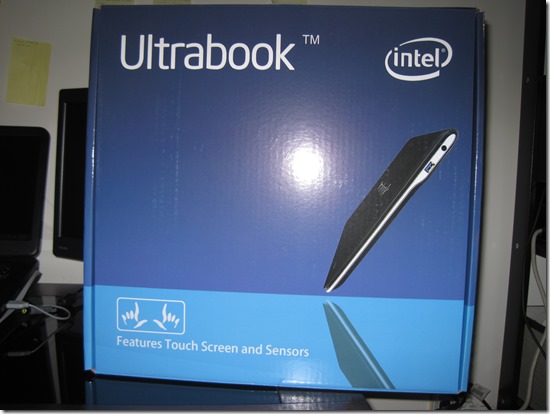
Fig 1: Ultrabook box
Intel sent me an Ivy Bridge Ultrabook as shown in Figure 2 to review. This Ultrabook from Intel will never be a production hardware – This laptop will never be made. It's meant to be a reference example for hardware makers to make Ultrabooks of their own. This particular device will not be made available for purchase. So It’s just a proof of concept from Intel. The only manufacturer branding on it is Intel’s Ultrabook TM, as you can see from Fig 2.

Fig 2: Picture of Intel's concept Ultrabook (Nice to see Intel logo on the cover)

Fig 3: Nice touch screen (Intel Logo on the Ultrabook)

Fig 4: Ultrabook next to my existing laptops at home.
Following are my initial observations of the new "on the road laptop."
Sensors that are present in the Ultrabook
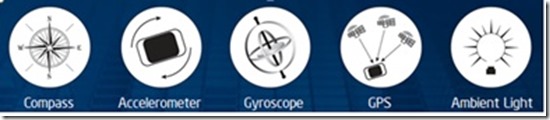
Fig 5: Sensors present in Ultrabook.
Physical Factors First:
High Definition Web Cam
Slot for SDHC card
Slot for SIM Card (Yes, you can out the phone SIM card in this Ultrabook)
Two USB-3 slots on either side
Mini-HDMI connector
Headphone jack
Power Connector
Weighs 3.5 pounds (Very very light compared to other laptops)
Great built-in audio
Performance Factors:
The laptop came with Windows 8 Pro which I immediately activated through MSDN and the computer was ready to go with zero adware. There was also included a 16GB thumb drive with all the drivers and everything it takes to return the machine to factory conditions which was very nice. Responsiveness and speed is amazing. The computer itself feels substantial and has a very beautiful “rubberized” top. It just looks sharp, closed or open. I read on some posts about fan being loud, but the ultra book i received is as silent as thought.
Hardware and Physical Form Factor
The Ultrabook is really thin, light, powerful, fast and run Windows 8. The book weighs in at about 3.5 pounds. On the outside it’s got 1.5MP web-cam camera, a 5-point touch screen, a mini HDMI connector port, a pair of USB 3.0 ports on either side, an HD webcam, a headphone jack, power connector slot and a 13.3” multi-touch display. Inside, it has Intel Core i7-3667U processor (4M cache, 2.00 GHZ) which is one of the new Ivy Bridge processors, 4 GB of DDR3L RAM, a 180 GB SSD hard drive, and the following specifications (to name just a few):
802.11 b/g/n WiFi
Bluetooth
NFC
Multi-Touch Pad
Sensors
Activating Windows 8:
The machine came with the Windows 8 Pro (64 bit) pre-installed. Now that Windows 8 is released to manufacturing (RTM) and available to MSDN subscribers, I was able to successfully activate Windows 8 Pro through the license key obtained from my MSDN account .
TouchScreen & Sensors:
My prediction is that Touch screen is going to be the default feature like USB port in every laptop within a couple of years. A touch screen on a laptop? Why? What kind of madness is this? After using it for a while having a touch screen is a nice to have. I believe that in two to three years from now, all display devices will be touch enabled like monitors in office and laptops. Swipe in from the right to get the charms menu, in from the left to task switch and down from the top for menus and browser tabs. This is such a clean and clear extension of the "touch" experience that if I were in charge of the Windows hardware ecosystem I would require it. Pinch to zoom works as well, just as it should. I found myself using the touch screen more than I expected to. I don’t much like taking my hands off the keyboard, but once I do, the multi-touch screen is a lot more physically intuitive than a mouse, even though I have been using mice for over 20 years. It is, in any case, much more satisfying.
Most new tablets and Ultrabooks running Windows 8 are going to have a slew of sensors. Here are the sensors and other advanced features included in this proof of concept device:
Detecting Sensors on an Ultrabook: There are a few ways in which to determine if a system supports the sensors, and if so, which sensors:
Computer Management/Device Manager: Find the Computer Management App on the Windows UI Start Menu (if it isn't there you can view "All Apps" by right-clicking in the window and then click on the "All Apps" icon in the lower right-hand side of the window. Once the Device Manager is up, look for "Sensors" in the device tree as shown in Figure 6.
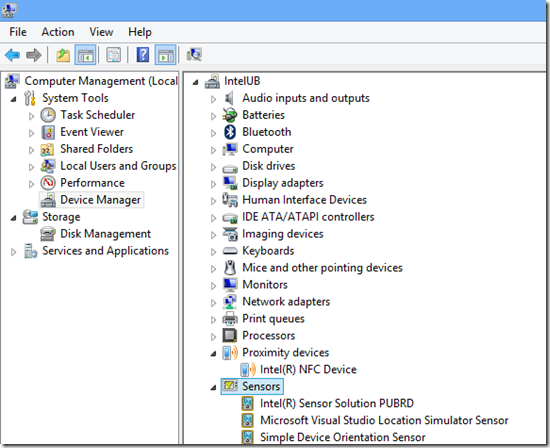
Fig 6: Sensors and Proximity devices in Device Manager.
Sensor Diagnostic Tool: If you want to get finer detail regarding each sensor and possibly even have some control over some of the sensor parameters (for testing purposes) you can run the Sensor Diagnostic Tool – it is part of the
Windows Driver Kit ( WDK). The Sensor Diagnostic tool uses the Sensor and Location API for data retrieval, event handling, report intervals, changing sensitivity, and property retrieval. The tool can also be used to write the sensor data to a CSV file. I should note, however that the Sensor Diagnostic Tool really exists to aid with the development of Windows Drivers; its true use is to help with the testing and optimization of Windows Drivers. This tool can be found in the following folder once you have installed the Windows Driver Kit:
C:\Program Files (x86)\Windows Kits\8.0\Tools\x86\Sesnsordiagnotictool as shown in Figure 7
.
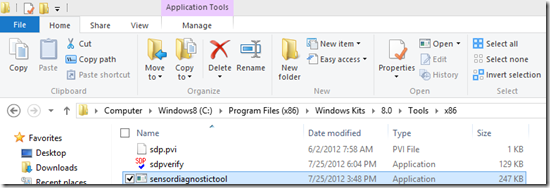
Fig 7: Sensor Diagnostic Tool (sensordiagnostictool.exe)
Figure 8 shows the Sensor Diagnostic Tool that comes with the WDK talking to this Ivy Bridge Ultrabook's sensors:
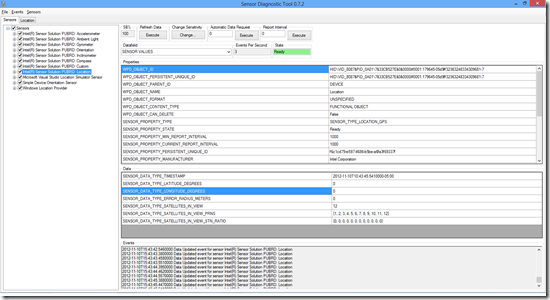
Fig 8: Sensor Diagnostic Tool run on an Ivy Bridge Software Development Platform + USB Sensor Hub
The following table shown in Figure 9 provides information about the new sensors that are recommended for the Ultrabook (and required for convertibles). It will be up to the OEMs which sensors are included for their specific models/usages.
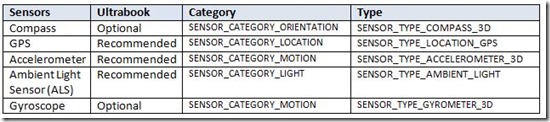
Fig 9: Sensor information table.
Performance Speed & Software Development:
This feels like a high performance machine in a small package, and an interesting middle ground between a slate and a laptop.
Loads Visual Studio 2012 in about 2 seconds (amazing speed) and builds of average-sized projects are also just 6 seconds on my stopwatch. Not bad at all.
System shuts down in 3 seconds
How about a reboot of the system:
3 second to the windows lock screen
another 2 seconds to login to windows. So in total 5 seconds you can logon to Windows8 from cold start. This a machine I can use to develop, test and write about Windows 8 code. All in all, this machine is clearly a contender. More to come in a subsequent review once I’ve lived with it for a while.
Processor i7 at 2.49GHz - It's a physical Dual Core with Hyper threading so that's 4 logical processors as shown in Figure 10.

Fig 10: Task manager showing 4 logical processor information
Conclusion
I could develop real serious applications on an Ultrabook and i see it as the future of today’s laptops. It pains me to say it as I have been carrying around 10lb laptops in the name of power for over a decade. In the coming days, I will publish more information around how Windows 8 developers can use this type of device to develop Windows 8 Modern UI style apps.
Disclosure of Material Connection: I received one or more of the products or services mentioned above for free in the hope that I would mention it on my blog. Regardless, I only recommend products or services I use personally and believe my readers will enjoy. I am disclosing this in accordance with the Federal Trade Commission’s 16 CFR, Part 255: “Guides Concerning the Use of Endorsements and Testimonials in Advertising.”
Kishore Babu Gaddam is a Senior Technology Consultant, Technology Evangelist turned Technology Entrepreneur and a regular speaker at national conferences, regional code camps and local user groups with over 14 years of experience in software product development. His experience includes building & managing award-winning software development teams, managing customer relationships, marketing and launching new software products & services. Kishore launched his technology career almost 15 years ago with a Robotics software development startup and has served in multiple roles since including developer, innovation leader, consultant, technology executive and business owner.
A technology specialist in C++, C#, XAML and Azure, he successfully published two applications to Windows store http://bit.ly/WinStoreApp and http://bit.ly/FlagsApp.
Kishore is the author of the popular Microsoft Technologies blog at http://www.kishore1021.wordpress.com/ and his work on Portable Class Library project in Visual Studio 2012– .NET 4.5 was featured on Channel 9 at http://bit.ly/msdnchannel9. Kishore enjoys helping people understand technical concepts that may initially seem complex and perform lot of Research & Development on emerging technologies to help solve some of the toughest customer issues. Kishore spends a lot of time teaching and mentoring developers to learn new technologies and to be better developers. He is a speaker at various code camps around Washington DC area, mainly at Microsoft Technology Center for NOVA code camp (http://bit.ly/novacc12), CMAP Code Camp Fall 2012 (http://bit.ly/novacc12), etc. The majority of his software development experience has centered on Microsoft technologies including MFC, COM, COM+, WCF, WPF, winRT, HTML5, RestAPI and SQL Server. You can follow Kishore on Twitter at www.twitter.com/kishore1021. He can be reached on email at researcherkishore@outlook.com




