Introduction
The article illustrates a JavaScript that will help you to animate your images or any display article like a div from a specified size to another size. This enable you to make a dynamic web page where pictures blow up from a thumbnail view to a full image. Just check out my code.
Background
You need to have a basic knowledge of how to run an application, you need IE, and nothing else. To modify the code, you need to have a strong idea about DOM and JavaScript.
Using the code
Well, using this code, you can show an image in your web page with an animation within it. When using this code, there are two things you need to remember: for each image, you need two img tags, one to show the expanded image (screen + value), and another for the reduced image (thumb + value). Passing a value to the expanded image will display the enlarged image to screen+val. So, you need to use the expanded image on an event of thumb + val. And screen + val when you need to use the smaller image.
Just make your code in such a way that the <img> tags to show the thumbnail and the screen have the same value. Here in the example HTML file, I have used 142 as both the screen and thumb, so that the same image gets displayed.
exid = 0;
exstep = 0;
exwdth = 0;
exht = 0;
extp = 0;
exlft = 0;
extot = 0;
extotst = 15;
function expandthumb(thumbid, fullwidth, fullheight) {
if (extot != 0) {
clearTimeout(extot);
}
if (exid > 0 && exid != thumbid) {
restorethumb();
}
if (exid != thumbid) {
img = document.getElementById("screen" + thumbid);
img.style.display = 'block';
exid = thumbid;
exstep = 1;
exwdth = fullwidth;
exht = fullheight;
extp = img.offsetTop;
exlft = img.offsetLeft;
} else if (exstep < 1) {
exstep = 1;
}
expandstep();
}
function doexpand() {
img = document.getElementById("screen" + exid);
thumb = document.getElementById("thumb" + exid);
myscroll = getScroll();
if (extp + thumb.height > myscroll.top + myscroll.height) {
finaltop = myscroll.top + myscroll.height - exht;
} else {
finaltop = extp + thumb.height - exht;
}
if (finaltop < myscroll.top) { finaltop = myscroll.top; }
img.style.top = finaltop + ((extp - finaltop) *
(extotst - exstep) / extotst) + 'px';
if (exlft + thumb.width > myscroll.left + myscroll.width) {
finalleft = myscroll.left + myscroll.width - exwdth;
} else {
finalleft = exlft + thumb.width - exwdth;
}
if (finalleft < myscroll.left) { finalleft = myscroll.left; }
img.style.left = finalleft + ((exlft - finalleft) *
(extotst - exstep) / extotst) + 'px';
img.width = thumb.width + ((exwdth - thumb.width) * exstep / extotst);
img.height = thumb.height + ((exht - thumb.height) * exstep / extotst);
}
function restorethumb() {
img = document.getElementById("screen" + exid);
img.style.top = '';
img.style.left = '';
img.style.display = 'none';
exid = 0;
}
function expandstep() {
extot = 0;
doexpand();
if (exstep < extotst) {
exstep++;
extot = setTimeout("expandstep()", 20);
}
}
function reducestep() {
extot = 0;
doexpand();
if (exstep > 0) {
exstep--;
extot = setTimeout("reducestep()", 20);
} else {
restorethumb();
}
}
function reducethumb(thumbid) {
if (extot != 0) {
clearTimeout(extot);
}
if (exstep > 0) {
reducestep();
}
}
function getScroll() {
if (document.all && typeof document.body.scrollTop != "undefined") {
var ieBox = document.compatMode != "CSS1Compat";
var cont = ieBox ? document.body : document.documentElement;
return {
left: cont.scrollLeft,
top: cont.scrollTop,
width: cont.clientWidth,
height: cont.clientHeight
};
} else {
return {
left: window.pageXOffset,
top: window.pageYOffset,
width: window.innerWidth,
height: window.innerHeight
};
}
}
Here is the HTML file:
<html>
<head>
<script language="javascript" type="text/javascript" src="expandimg.js"></script>
</head>
<body>
<img src='mypic.jpg' width=400 height=400 alt='img' border=0
id='screen142' onmouseout='reducethumb(142); return false;'
style='position: absolute; display: none;'>
<img src='mypic.jpg' width=100 height=100 alt='mis' border=0
id='thumb142' onmouseover='expandthumb(142, 500, 449);'></a>
</body>
</html>
Here, I have used mouseover to expand an image from thumb142 where 142 is the argument, and same to onmouseout in screen142.
Check out the snapshots of the application:
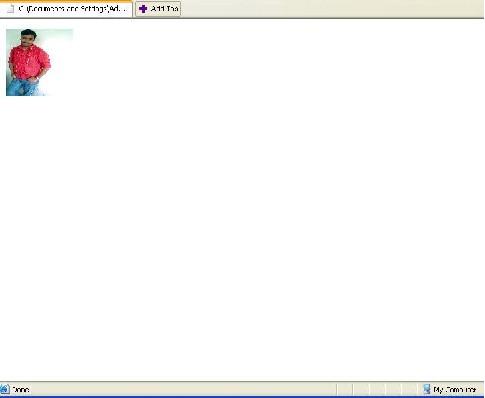
This is the first snapshot, which will be seen when the HTML loads for the first time. If I move the mouse over this , it will show:

Thus, the second image will be seen when the mouse is turned over the image.
Example
You can download another sample page that will enable to see more than one image. Just download this example: demo.
The snapshot of this download is:

This version can be seen online too .. Just click here.
Points of interest
You can use any number of images in your webpage, only you need to do is to make two img tags for each image to be shown, and then give a unique numbered ID to each of them. Each ID should have a prefix as thumb and screen, where screen is the expanded image and thumb is the reduced image.
History
Well, this is my first release. Let's hope we can make a history of this control. Any suggestions, please feel free to post.
I have added another example so that it would be easier to use the script. Thanks.
Did you like his post?
Oh, lets go a bit further to know him better.
Visit his Website :
www.abhisheksur.com to know more about Abhishek.
Abhishek also authored a book on .NET 4.5 Features and recommends you to read it, you will learn a lot from it.
http://bit.ly/EXPERTCookBook
Basically he is from India, who loves to explore the .NET world. He loves to code and in his leisure you always find him talking about technical stuffs.
Working as a VP product of
APPSeCONNECT, an integration platform of future, he does all sort of innovation around the product.
Have any problem? Write to him in his
Forum.
You can also mail him directly to
abhi2434@yahoo.com
Want a Coder like him for your project?
Drop him a mail to
contact@abhisheksur.com
Visit His Blog
Dotnet Tricks and Tips
Dont forget to vote or share your comments about his Writing
 General
General  News
News  Suggestion
Suggestion  Question
Question  Bug
Bug  Answer
Answer  Joke
Joke  Praise
Praise  Rant
Rant  Admin
Admin 








