If you change the DPI of your machine from 100% to any other higher value, your desktop applications may appear somewhat blurry when you compare them with other applications on the screen. Alternately, display problems may exist such as truncated text.
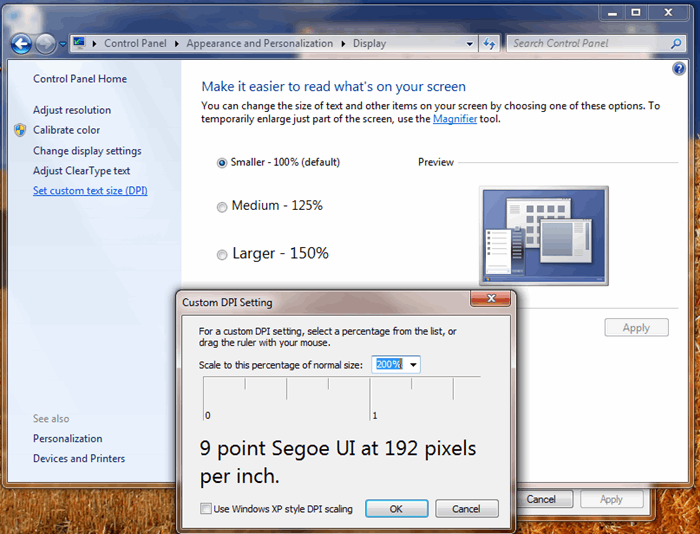
In order to fix this issue, you would need to disable DPI virtualization for the application. To do this, right-click the application’s shortcut and then click Properties. On the Compatibility tab, select Disable Display Scaling on High DPI Settings, and then click OK.

Alternatively, you may also disable this setting using the below Registry keys.
Registry key: HKEY_LOCAL_MACHINE\SOFTWARE\Microsoft\Windows NT\CurrentVersion\AppCompatFlags\Layers
String: “Path to your application exe”
Value: ~ HIGHDPIAWARE
Please note there is a space between ‘tilde’ and ‘HIGHDPIAWARE’.

There are number of ways to set a value in the registry. The below steps will show the process to set this value in registry using Inno setup:
var
str_MyAppFullExePath: String;
str_MyAppFullExePath := ExpandConstant('{app}') ;
RegWriteStringValue(HKEY_LOCAL_MACHINE,
'SOFTWARE\Microsoft\Windows NT\CurrentVersion\AppCompatFlags\Layers', str_MyAppFullExePath +
'\' + '{#MyAppExeName}' , '~ HIGHDPIAWARE');
Possible Issues
If your application is 32 bit, then the above command will set the value at:
HKEY_LOCAL_MACHINE\SOFTWARE\Wow6432Node
\Microsoft\Windows NT\CurrentVersion\AppCompatFlags\Layers
instead of:
HKEY_LOCAL_MACHINE\SOFTWARE\Microsoft\Windows NT\CurrentVersion\AppCompatFlags\Layers
This will not set the “Disable Display Scaling on High DPI Settings” property. This can be fixed by using the below command:
if IsWin64 then
begin
RegWriteStringValue(HKLM64, 'SOFTWARE\Microsoft\Windows NT\CurrentVersion\AppCompatFlags\Layers',
str_MyAppFullExePath + '\' + '{#MyAppExeName}' , '~ HIGHDPIAWARE');
end
else
begin
RegWriteStringValue(HKEY_LOCAL_MACHINE,
'SOFTWARE\Microsoft\Windows NT\CurrentVersion\AppCompatFlags\Layers',
str_MyAppFullExePath + '\' + '{#MyAppExeName}' , '~ HIGHDPIAWARE');
end ;
It will force the setup to store value in 64 bit registry.
CodeProject
 General
General  News
News  Suggestion
Suggestion  Question
Question  Bug
Bug  Answer
Answer  Joke
Joke  Praise
Praise  Rant
Rant  Admin
Admin 






